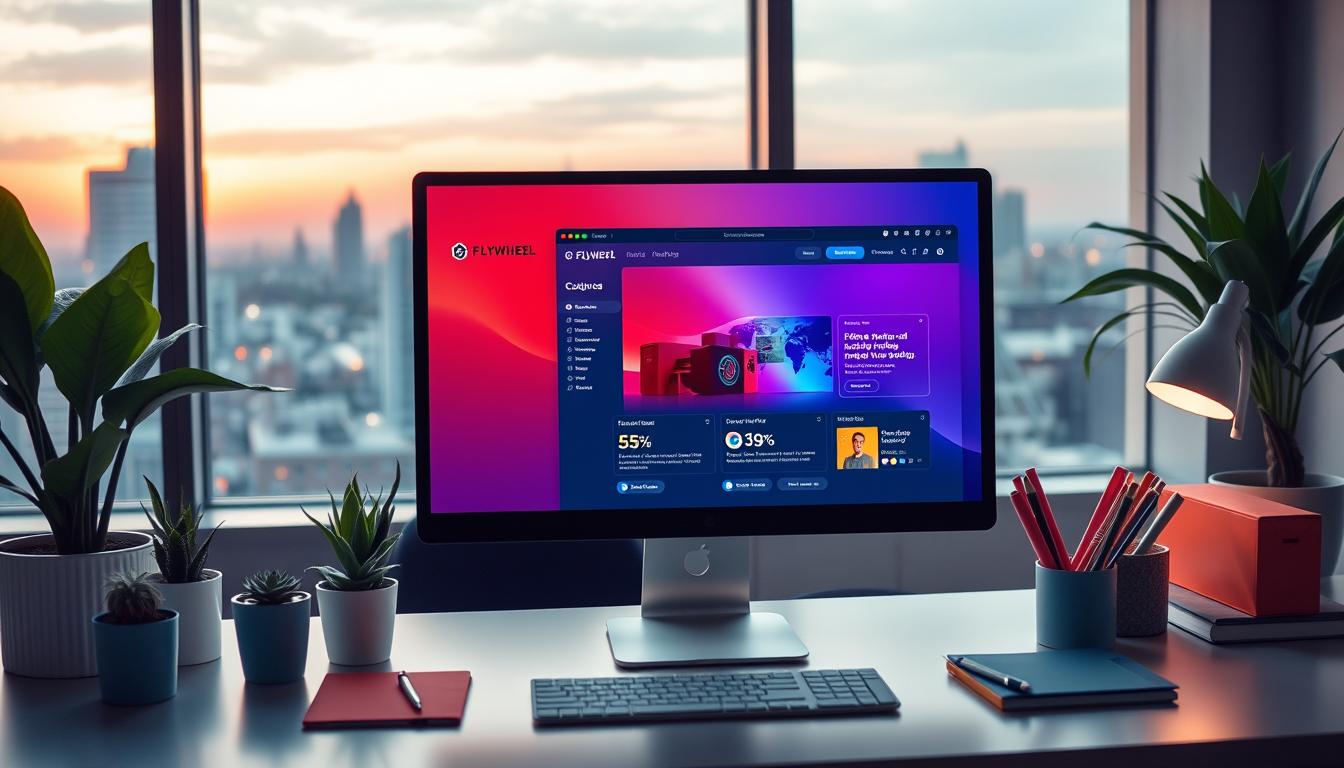What is local by flywheel used for? Local by Flywheel is a tool for creating and managing local WordPress environments. It’s a must-have for web developers and designers. It’s also the fastest-growing local WordPress development app1.
As a trusted hosting solution, Local by Flywheel makes it easy to develop and test WordPress sites locally. It can set up a new WordPress install in just a few seconds2. This makes it a game-changer for developers who want to work efficiently.
Local by Flywheel provides a secure and reliable environment for developers to test and deploy WordPress sites. It has TLS/HTTPS that automatically creates self-signed certificates for new sites1. This ensures sites are secure and trusted. It also has a one-click button to trust the local certificate for easier operation2.
Key Takeaways
- Local by Flywheel is a local web hosting solution that simplifies the process of creating and managing local WordPress environments.
- It is known for being the world’s fastest-growing local WordPress development application1.
- Local by Flywheel sets up a new WordPress install in a few seconds2.
- It provides a secure and reliable environment for developers to test and deploy their WordPress sites.
- Local by Flywheel offers a range of features, including TLS/HTTPS and one-click certificate trust12.
- It is a trusted hosting solution for web developers and designers.
Understanding Local by Flywheel: A Comprehensive Overview
Local by Flywheel is a tool that makes local WordPress development easier. It has features that help you work more efficiently3. You can create and manage local sites, switch PHP versions, and use tools like database management and mail hog4. It’s perfect for WordPress developers and designers who want to make their work easier.
Local by Flywheel has cool features like easy site creation and environment switching. You can also use blueprint functionality to launch sites quickly5. It also offers local SSL support, one-click WordPress installation, and lets you switch between NGINX or Apache 2.4. This makes it a great tool for local WordPress development4. Plus, the community edition is free, so more people can use it4.
Some of the benefits of using Local by Flywheel include:
- Easy site creation and management
- Environment switching and blueprint functionality
- Hassle-free local SSL support
- One-click WordPress installation
- Hot-swap between NGINX or Apache 2.4
Overall, Local by Flywheel is a powerful tool for local WordPress development. It offers features that make your workflow more efficient and productive3. Its user-friendly interface, versatility, and free community edition make it a great choice for WordPress developers and designers5.
Getting Started with Local by Flywheel on Windows 10
Local by Flywheel is a favorite among developers. It’s easy to download and install on Windows 10. Although it started on macOS, a Windows version is coming soon. Some are already testing it6.
To start with Local by Flywheel on Windows 10, you’ll need to local by flywheel install and set it up7.
Local by Flywheel offers a local by flywheel download free trial. It also supports many PHP versions and web servers7. But, some users face issues with the installation on Windows 10, especially with the Virtual Machine6.
Despite these problems, many have successfully used Local by Flywheel. It remains a top pick for local development7.
If you’re starting with Local by Flywheel on Windows 10, know the possible problems. Follow the installation and setup steps carefully. Local by Flywheel is a great tool for developers and designers7.
Pricing Structure and Licensing Options
Local by Flywheel lets you create shareable URLs for local sites, add SSL certificates, and switch server versions8. It’s mostly free, with some premium or enterprise options8. The free version is very valuable, but some might want more features with a premium plan.
The free and premium versions differ mainly in support and tools8. Local Pro, the premium version, includes features like easy deployment and off-site backups for WordPress test sites8. For big businesses, Local by Flywheel offers custom solutions with enterprise licensing.
Here are some key points to consider:
* Free version: includes most features, with some limitations
* Premium version (Local Pro): includes additional features, such as easy deployment and off-site backups
* Enterprise licensing: customized solutions for large businesses and organizations
* Local by Flywheel pricing is competitive with other local development tools, with a focus on providing value to users9.
Local by Flywheel offers a lot of features for free, making it great for developers and small businesses8. The premium version adds more features and support, ideal for bigger businesses. Overall, Local by Flywheel’s pricing and licensing aim to offer value to all users, whether they choose the free or premium version.
| Feature | Free Version | Premium Version (Local Pro) |
|---|---|---|
| Shareable URLs | Yes | Yes |
| SSL Certificates | Yes | Yes |
| Easy Deployment | No | Yes |
Technical Requirements and System Specifications
To run Local by Flywheel well, you need to meet certain local by flywheel system requirements. You’ll need at least 4GB of RAM and 1.5GB of disk space for Local10. If you’re on a Mac, you must have macOS Monterey (12) or later. Windows users should have Windows 10 (64-bit) or Windows 1110.
Also, local by flywheel 64bit is needed for Windows, as 32-bit versions are not supported from Local v8.3 onwards10.
Local by Flywheel supports five PHP versions, including PHP 7.0.311. It offers flexible server environments with Apache and NGINX. Users can switch server environments and site domains without losing data11. To run smoothly, users might need to authorize Local using specific URLs10.
Here is a summary of the key system specifications:
| Operating System | Minimum Requirements |
|---|---|
| macOS | macOS Monterey (12) or higher |
| Windows | Windows 10 (64-bit) or Windows 11 |
| RAM | At least 4GB |
| Disk Space | At least 1.5GB |
Setting Up Your First Local WordPress Environment
To start a local WordPress environment, you must go through several steps. This includes installing, configuring, and troubleshooting. Local by Flywheel is a free app that makes installing WordPress sites easy with just one click12. It also ensures your site is secure with SSL support and lets you access files via SSH12.
Setting up a local WordPress environment is usually free. You don’t have to pay for hosting or domain names13. Popular tools for WordPress development are XAMPP, MAMP, WAMP, Laragon, Local by Flywheel, and Docker13. Local by Flywheel works on many operating systems, making it a great choice for developers13.
Here are the steps to set up your first local WordPress environment:
- Choose a name for your site
- Select a domain to access it in your browser
- Modify the directory if needed
Troubleshooting is key during setup, as you might face issues14. But with the right help, you can solve these problems and set up your environment successfully.
By following these steps and using the right tools, you can create a safe and efficient local WordPress environment for development and testing12. Local by Flywheel is recommended by WordPress.org for setting up WordPress installations efficiently13.
Advanced Features and Functionality
Local by Flywheel has many advanced features to boost WordPress development. It lets you create shareable URLs for local sites, add SSL certificates, and offer SSH access15. It also has WP-CLI integration for command-line interactions15.
Some key features include:
- Shareable URLs for local websites
- SSL certificate management
- SSH access to sites
- WP-CLI integration
These features make Local by Flywheel a top choice for WordPress development. It helps developers work more efficiently16. With over 300,000 users worldwide, it’s clear many developers rely on Local16.
Local by Flywheel also has Cloud Backups. This lets users sync their Local accounts to Google Drive or Dropbox16. It adds an extra layer of security and makes it easy to recover work in case of a disaster.
| Feature | Description |
|---|---|
| Shareable URLs | Allow developers to share their local websites with others |
| SSL certificate management | Enable developers to add SSL certificates to their sites |
| SSH access | Provide developers with secure access to their sites |
| WP-CLI integration | Allow developers to interact with their local installs using command-line tools |
In summary, Local by Flywheel’s advanced features make it a valuable tool for WordPress development. It helps developers work more efficiently17.
Security Measures and SSL Implementation
Local by Flywheel focuses on security, offering free SSL certificates for all plans. This is key for local by flywheel security and SSL implementation18. SSL certificates are vital for website security. Two-factor authentication adds an extra layer of protection, making it hard for hackers to access sites18.
Google favors secure sites in search results, showing SSL’s role in SEO18. Keeping themes and plugins updated is a must for security18. It’s also wise to remove unused plugins and themes to avoid vulnerabilities and boost site speed18.
Important security steps include:
* Using strong passwords
* Regularly updating themes and plugins
* Removing unused plugins and themes
* Using security plugins like Captcha to block hackers and spam18
* Moving the WordPress login screen to a different location for extra security against bots18
* Tracking WordPress user activity with plugins like Simple History or Activity Log to catch malicious actions and solve issues18
By sticking to these security tips and using Local by Flywheel’s features, users can keep their sites safe and secure19. It’s also crucial to pick a trustworthy web host that handles SSL certificates automatically. This prevents issues like “This Site Cannot Provide a Secure Connection” caused by expired certificates20.
Performance Optimization and Resource Management
Local by Flywheel performance is key for a smooth development process. Resource management is vital to use system resources well. Developers can boost site speed in the local environment with optimization techniques.
Using caching and minification can lighten the system’s load21. Image optimization is also crucial. Plugins like Imagify can make sites faster by reducing their size21.
Keeping the database clean is also important. Regularly removing post revisions, comments, and transients helps the database run better21.
Recommended plugins for optimization include Autoptimize, A3 Lazy Load, and WP-Rocket22. These tools help with minification, CSS/JS file combining, and database cleanup. They make sites run faster and improve user experience.
Here are some tips for managing multiple local sites without slowing down the system:
- Use a reliable caching mechanism to reduce the load on the system
- Optimize images to reduce the overall size of the site
- Regularly clean up the database to maintain a healthy and efficient database
- Use plugins like WP-Rocket to optimize site performance
By following these tips and using the right tools, developers can keep their local by Flywheel environment running smoothly. This lets them focus on creating top-notch websites22.
| Plugin | Features |
|---|---|
| WP-Rocket | Page caching, minification, combining of CSS/JS files, regular database cleanup |
| Imagify | Image optimization, reducing overall site size |
| Autoptimize | Minification, combining of CSS/JS files, cache management |
Comparing Local by Flywheel with Alternative Solutions
There are many options for local development, like XAMPP and MAMP. Local by Flywheel vs XAMPP is often compared. Local by Flywheel is known for its easy setup and management of WordPress environments23.
XAMPP and MAMP can be tricky for beginners. MAMP gives more control but needs technical skills24. Local by Flywheel also has alternatives like Docker, which offers many features23.
The table below shows the main features of Local by Flywheel, XAMPP, and MAMP:
| Feature | Local by Flywheel | XAMPP | MAMP |
|---|---|---|---|
| Ease of use | Easy | Moderately difficult | Moderately difficult |
| Setup of multiple WordPress websites | 100% | 100% (with some tinkering) | 100% (with some tinkering) |
| Domain mapping feature | 100% | 0% | 0% |
Choosing between Local by Flywheel and other solutions depends on your needs. Local by Flywheel is easy to use and popular for WordPress development23. XAMPP and MAMP offer more control but need technical skills24.
The Evolution of Flywheel as a Company
Flywheel is known for its excellent WordPress hosting services. Since starting, the company has seen big changes. It has grown from a small team to a large group with over 100 employees25.
The company’s journey includes buying Pressmatic, now known as Local by Flywheel. This move helped Flywheel become a big name in WordPress. Today, it has over 70,000 users and offers top-notch hosting25.
Flywheel’s services include:
- Managed WordPress hosting
- Local development application
- Nightly backups
- Security
- Fast speeds
- High uptime
Flywheel’s office now covers over 12,000 square feet in downtown Omaha. This shows how much the company has grown25. With a focus on WordPress hosting, Flywheel is a leader in the field.

Flywheel’s story is one of growth, innovation, and dedication to quality. As it keeps improving, it will likely stay a key player in WordPress hosting.
| Year | Employees | Users |
|---|---|---|
| 2016 | 3 | 0 |
| 2022 | 100 | 70,000 |
Integration with WP Engine’s Ecosystem
Local by Flywheel works well with WP Engine’s tools for WordPress sites. WP Engine now supports over 120,000 brands and agencies in 150 countries26. This makes it easy for developers to move their sites to WP Engine’s platform. They get access to strong features and security.
Working together on projects is easier with WP Engine’s help. It’s great for big projects needing input from many. Developers can focus on their work, not the tech behind it27.
Some key benefits of using WP Engine include:
- Easy WordPress site migration
- Great for team work on projects
- Strong security and support from WP Engine
This partnership makes it easier for WordPress developers to manage their sites. It’s a big step forward for how developers work with WordPress26.
Developers get a lot from WP Engine’s integration. They get a free migration plugin and help from WordPress experts27. This makes moving sites to WP Engine smooth and fast, with little downtime.
| Feature | Benefit |
|---|---|
| WP Engine integration | Streamlined WordPress migration and collaborative development |
| Robust security features | Enhanced protection for WordPress sites |
| Comprehensive support team | Expert assistance for WordPress developers |
Troubleshooting Common Challenges
Users of Local by Flywheel might see error messages in the Local window28. Finding the cause of these errors is key. It could be the Local app, WordPress sites, or Local Connect problems with remote sites28.
For WordPress sites on Local, check if the WordPress admin works. Look at server logs and see if themes or plugins are causing issues28. Also, reviewing Local’s logs can help find the problem29. Make sure Local is up to date for bug fixes and to solve recurring problems29.
Some steps to troubleshoot include:
* Find out if the issue is with one site or all29
* Log into the admin area or restore the site to fix errors29
* Try restarting the software for a simple fix29
* Reset connection credentials for Local Connect problems29
By following these steps and using Local Help-docs and forums, users can fix common problems quickly28. Remember, Local by Flywheel is free from Flywheel, a WordPress hosting company, and now part of WPEngine30.
| Troubleshooting Step | Description |
|---|---|
| Check issue scope | Determine if the issue occurs on one or all sites29 |
| Review logs | Review logs stored by Local to gain insights into problems29 |
| Update Local | Update Local to the latest version to resolve recurring issues29 |
Best Practices for Local WordPress Development
Local WordPress development is key for testing websites before they’re live. It’s important to follow best practices, like workflow optimization and development tips31. Using a local development environment, like Local by Flywheel, makes testing and debugging easier32.
Some top local WordPress development best practices include:
- Using a version control system, like Git, to track changes and work with teams31
- Optimizing workflow with techniques like blueprints and environment management32
- Using development tips, such as debugging with WP_DEBUG and a VPS for remote servers31
By sticking to these best practices and using the right tools, developers can make their workflow smoother. This leads to fewer errors and better websites33. Tools like Local by Flywheel also help manage multiple local WordPress sites. This makes testing and deploying websites easier32.
Future Updates and Development Roadmap
Local by Flywheel is always improving its product. They listen to user feedback and watch industry trends. They aim to add future features that make the tool better and easier to use34.
They plan to make the user interface better, add more security, and support teamwork better35. These updates will make Local by Flywheel even more useful for everyone35.
The development roadmap for Local by Flywheel focuses on making it better for users. They’re adding Xdebug and custom control panels35. They’re also working on using Docker Compose for more flexibility35.
With a team just for Local Pro and Teams, they’re ready to meet their goals. They’re set to bring top-notch future features to their users35.
Here’s what users can look forward to in future updates:
- Improved performance and security
- Enhanced collaborative features
- Better support for complex setups
- Custom control panels and Xdebug
These updates will help Local by Flywheel stay ahead. They’ll keep meeting user needs and following industry trends34.
Conclusion
As we wrap up this guide, it’s clear that36Local by Flywheel is a top-notch36WordPress tool. It offers a strong and easy-to-use local hosting space. With its simple37one-click WordPress setup and easy site cloning, it makes development quicker and easier.
The platform supports many PHP versions and37custom domains. This makes testing and debugging smoother. Plus, its37automatic SSL certificate keeps your site secure, especially for online shops or sensitive data38.
Even though virtual machines might slow down your site, Local’s VirtualBox setup keeps things running smoothly. This avoids problems seen with other local hosts.
Local by Flywheel is great for solo developers or teams. It has a36free version with lots of features and a36Teams plan for bigger needs. It’s a solid choice that can really improve your WordPress work.
We suggest you36give Local by Flywheel a try. It has a friendly interface, strong features, and a supportive community. Local by Flywheel is set to change how you do WordPress development36.