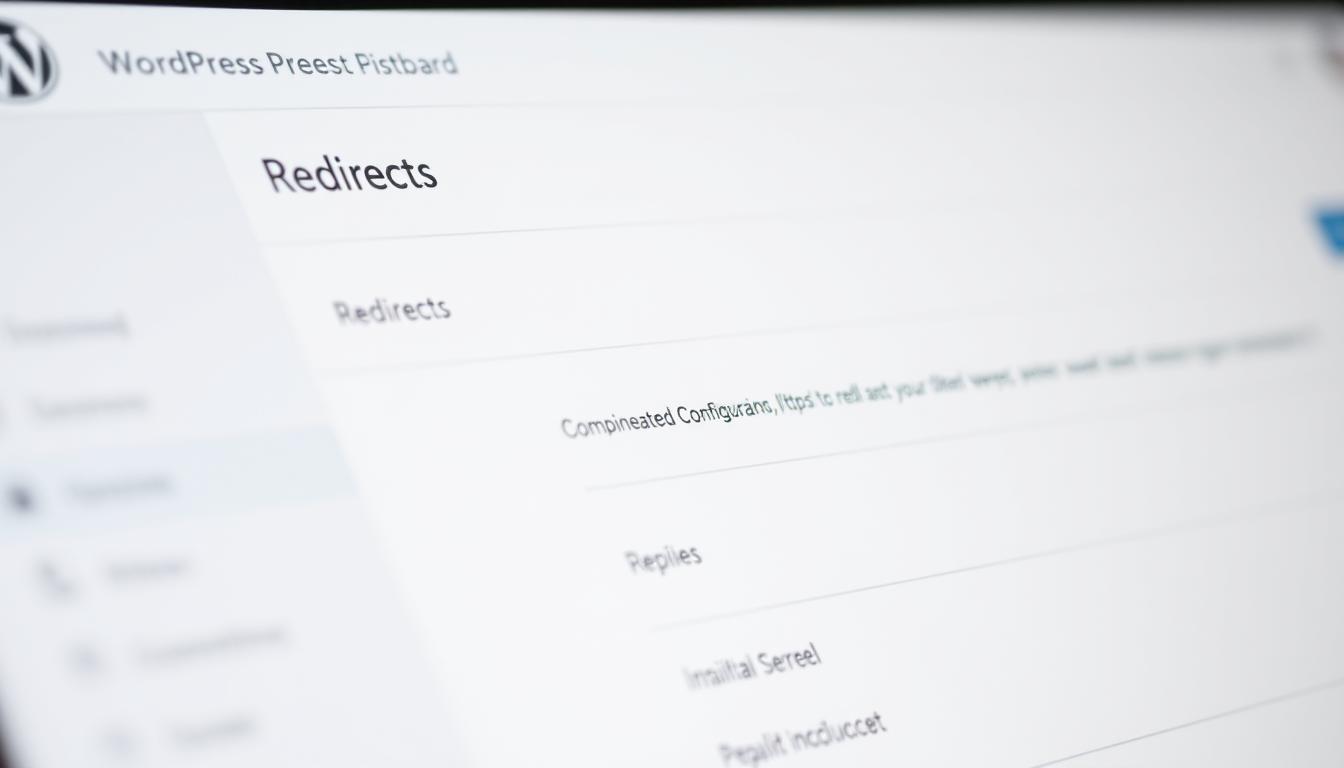Exploring WordPress redirects, I often wonder: what’s the best way to redirect pages without plugins? In today’s fast-changing website world, knowing how to do redirects without plugins is key. Redirecting pages keeps your site smooth for users and helps with SEO.
When talking about WordPress redirects, it’s vital to know about 301 and 302 redirects and their SEO impact. By mastering redirects without plugins, your site stays search engine friendly and visitor-friendly. This article will dive into WordPress redirects and show you how to do them without plugins.
Key Takeaways
- Understanding the importance of WordPress redirects for SEO and user experience
- Learning how to do redirects in WordPress without plugins
- Discovering the different types of redirects, including 301 and 302 redirects
- Mastering the basics of .htaccess files and their role in redirecting pages
- Exploring alternative methods for redirecting pages in WordPress, such as manual editing and PHP code
- Recognizing the significance of testing and maintaining redirects for optimal website performance
- Understanding the possible risks and effects of misconfigured redirects on SEO and user experience
Understanding WordPress Redirects and Their Importance
Managing a WordPress website means knowing about redirects. A WordPress redirect sends users from one page to another. It’s key for a smooth user experience and good SEO. It helps when moving sites, changing URLs, or removing old content.
You can redirect pages in WordPress without plugins. You can edit the .htaccess file or use WordPress’s wp_redirect function. This approach boosts site speed and lowers conflict risks. Redirects are needed for site structure changes, domain moves, or URL consolidation.
What are WordPress redirects?
WordPress redirects send users from one page to another. They can be permanent or temporary. Permanent redirects, like 301 redirects, keep most of the original page’s ranking. Temporary redirects, like 302 redirects, don’t keep the ranking.
Common scenarios requiring redirects
Redirects are needed in several situations:
- Changing a website’s structure
- Moving to a new domain
- Combining multiple URLs into one
- Removing old content
Why avoid plugins for redirects?
Using plugins for redirects can slow your site and cause problems. Plugins can harm visitor numbers and engagement if not set up right. WordPress’s built-in functions or .htaccess edits offer efficient redirects without plugins.
Knowing about WordPress redirects and how to use them without plugins is vital. It boosts your site’s user experience and SEO. Redirects are essential for smooth traffic flow and keeping search rankings when changing your site or removing old content.
| Redirect Type | Description |
|---|---|
| 301 Redirect | Permanent redirect, passes on most of the original page’s ranking power to the new page |
| 302 Redirect | Temporary redirect, does not pass on link equity from the original page to the new page |
The WordPress .htaccess File: Your Redirect Foundation
To set up redirects in WordPress without plugins, you need to know about the .htaccess file. It’s in your WordPress site’s root directory. This file is key for setting up redirects. It can let, block, or redirect access to your site.
The .htaccess file is where you set up your redirect rules. Here, you can choose the redirect type, like a 301 permanent redirect. You also pick the URL to redirect to. Editing this file lets you make custom redirects that keep your site’s link value and improve user experience.
Using the .htaccess file for WordPress redirects has many benefits. Here are a few:
- Improved SEO: Correct redirects help keep your site’s search rankings.
- Enhanced user experience: Redirects make sure users find the right page, lowering bounce rates.
- Flexibility: The .htaccess file lets you create custom redirects for your needs.
By using the .htaccess file as your redirect base, you can build a strong redirect system. This supports your WordPress site’s growth and success.
| Redirect Type | Description |
|---|---|
| 301 Permanent Redirect | A permanent redirect that preserves link equity and informs search engines of a page’s new location. |
| 302 Temporary Redirect | A temporary redirect that redirects users to a new page without preserving link equity. |
How to Do Redirects in WordPress Without Plugins
To set up a redirect in WordPress without a plugin, edit the .htaccess file. This file is key for managing redirects. Adding a line of code can redirect a page or group of pages. You’ll need to access and edit the .htaccess file, learn the redirect syntax, and test your redirects.
The .htaccess file is the core for managing WordPress redirects. To edit it, use an FTP client or your website’s control panel file manager. Once you find the file, add redirect rules with the basic syntax. For instance, to redirect a page, use Redirect 301 /old-page/ /new-page/. This redirects the old page to the new one with a 301 status code, showing it’s a permanent move.
Testing your redirects is key to make sure they work right. Use online tools to check the redirect status and see if it’s successful. Knowing the basics of redirect syntax and how to test them will help you manage WordPress redirects well without plugins.
Some important things to remember when setting up redirects include:
- Use the right redirect status code, like 301 for permanent redirects
- Test redirects to make sure they’re working
- Learn the basics of redirect syntax to manage redirects well
By following these steps and understanding WordPress redirects, you can manage redirects without plugins. This will improve your website’s user experience and SEO.
Setting Up 301 Permanent Redirects Manually
301 redirects are key for keeping link equity and SEO value. They tell search engines a page has moved permanently. To set one up in WordPress, edit the .htaccess file. This method needs careful coding to work right.
Using permanent redirects helps avoid duplicate content issues. This boosts your site’s SEO. Always back up your site before making big changes like setting up 301 redirects. They’re great for fixing canonical issues, deleting pages, restructuring sites, and moving domains.
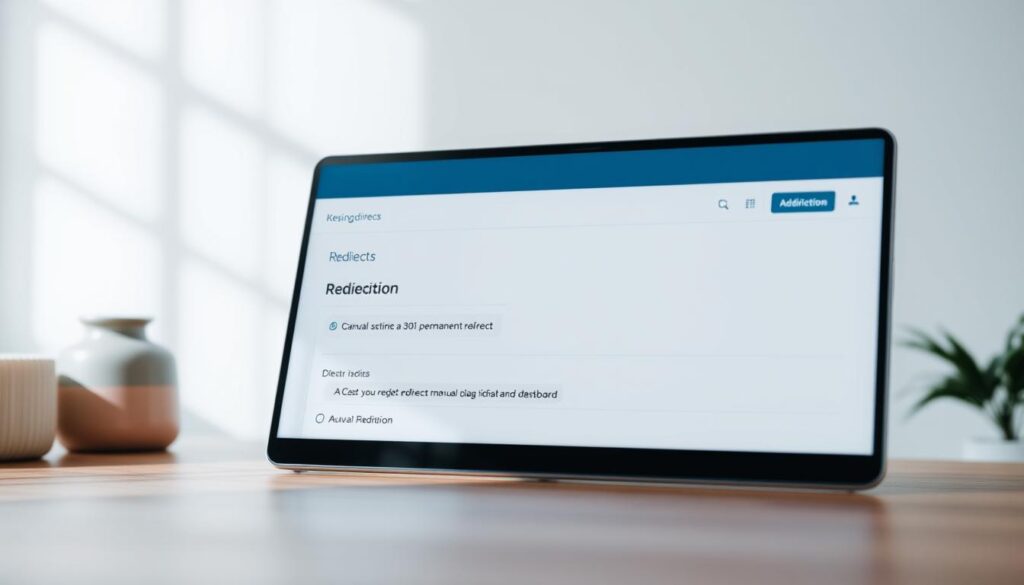
- Access and edit the .htaccess file
- Write the specific code to redirect traffic
- Test the redirects to prevent website errors
By following these steps and using 301 redirects well, you can keep most of your page’s authority. This ensures a smooth transition for your SEO.
Implementing HTTP to HTTPS Redirects
To make your website secure and SEO-friendly, setting up HTTP to HTTPS redirects is key. This means getting a security certificate and making your site use HTTPS. Google says HTTPS sites might rank better than HTTP sites.
HTTPS can also make users feel safer, leading to more sales. Sites with HTTPS saw up to a 25% boost in sales compared to those without. To set up HTTP to HTTPS redirects, follow these steps:
- Get a security certificate, like an SSL certificate
- Make your site use HTTPS
- Change your site’s code to add the redirects
Testing your SSL setup often can show problems for 15-20% of users after switching to HTTPS. This shows why using tools to check your setup is important. By doing these steps right, you can make your site secure and boost its SEO ranking.
Creating Custom 404 Page Redirects
To make your website better for users and lower bounce rates, a custom 404 page is key. Over 70% of users will leave if they see a 404 error. But, a custom 404 page can keep them interested and lower bounce rates. In WordPress, you can make a 404.php file to quickly redirect users if a page is missing.
Redirecting users to the right page is better for SEO. For sites with many deleted or moved pages, adding multiple 404-page redirects is smart. Tools like the Redirection plugin help manage these redirects well, working with The SEO Framework (TSF).
Some important things to think about when making custom 404 page redirects include:
- Understanding the importance of handling 404 errors effectively for SEO and user experience.
- Using tools like the Redirection plugin for managing redirects without creating a page.
- Ensuring redirects lead to the most relevant page for SEO effectiveness.
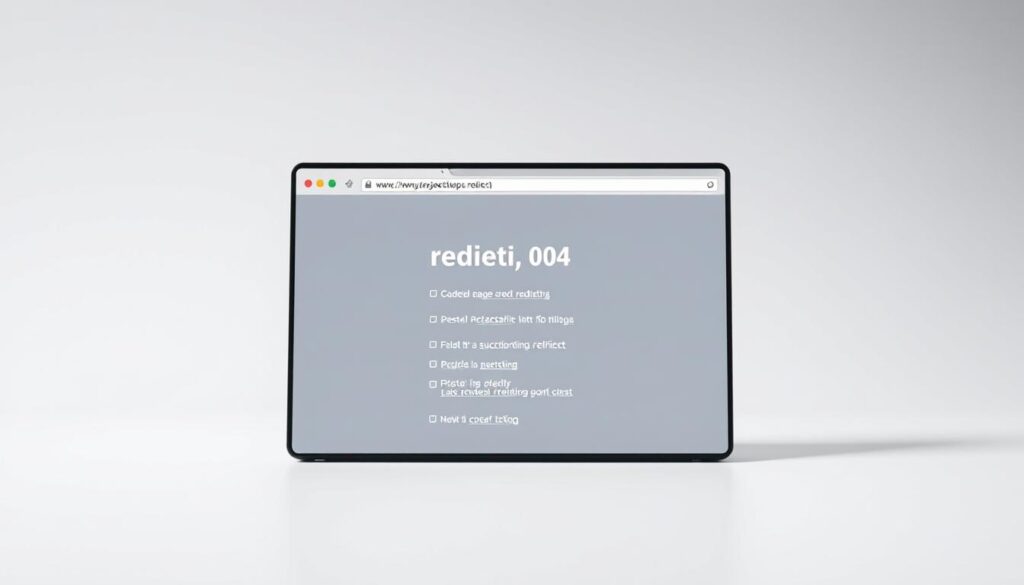
By setting up custom 404 page redirects, websites can keep users engaged and lower bounce rates. Good redirect management can boost user engagement by 20-30%. Also, fixing 404 errors regularly can make your site 20% less likely to bounce.
Using PHP for Dynamic WordPress Redirects
To make dynamic redirects in WordPress, you can use PHP. This means editing the functions.php file and using the wp_redirect() function. PHP redirects let users make redirects that fit their needs perfectly.
There are a few ways to do dynamic redirects in WordPress. You can use the functions.php file, edit the .htaccess file, or use filter hooks. For instance, you can change the permalink based on the post ID by adding code to functions.php. PHP redirects also help keep up to 99% of SEO value with custom 301 redirects.
When using PHP for redirects, remember to keep your site safe. This means checking user input and avoiding redirect loops. PHP redirects help make your site better for users and improve how it works.
- Increased flexibility and customization
- Improved security and validation
- Enhanced user experience and website functionality
| Redirect Type | Description |
|---|---|
| 301 Redirect | Permanent redirect, retains up to 99% of SEO value |
| 302 Redirect | Temporary redirect, used for maintenance periods |
Managing Multiple Redirects Without Plugin Support
Handling multiple redirects in WordPress can be tough without plugin support. But, with the right planning and setup, you can make sure all redirects work right.
Managing many redirects in WordPress needs a smart plan. You can use the .htaccess file for redirects. This method lets you easily change URLs. For example, you can list redirects like this:
- Redirect 301 /old-page /new-page
- Redirect 302 /temporary-page /new-page
It’s important to know about the different WordPress redirects. There are 301, 302, 303, and 307 redirects. Each one is for a specific use, like permanent or temporary changes. Knowing these differences helps you set up multiple redirects wisely.
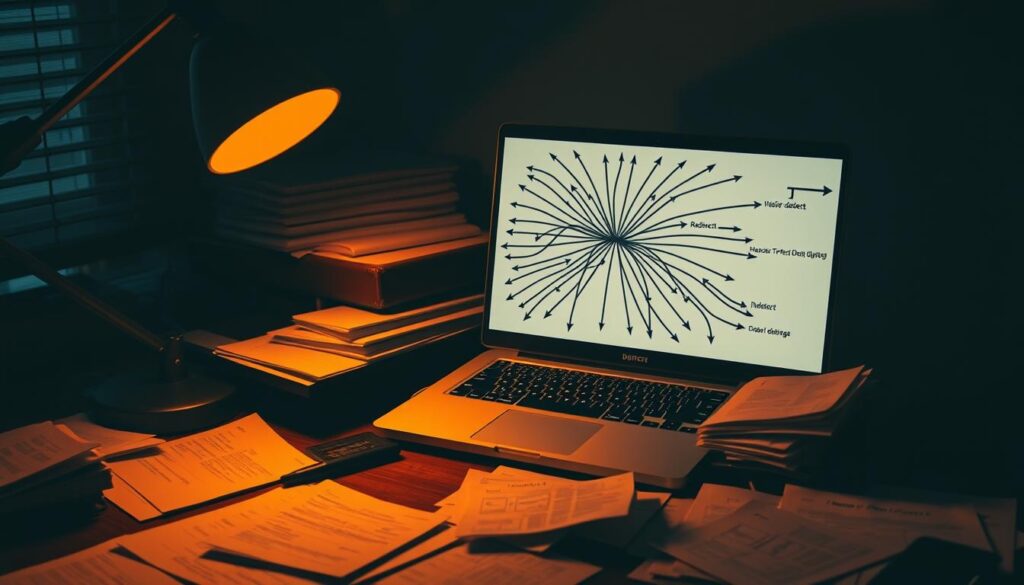
You can also use the functions.php file for custom redirects. This method gives you more control over redirects. By using these strategies, you can handle multiple redirects in WordPress without plugin support. This keeps your site running smoothly and your SEO strong.
Redirecting WordPress Multisite Installations
Managing a WordPress multisite can be tricky. It needs careful planning to set up redirects. This ensures that all sites work together smoothly.
Setting up redirects for each site is key. This means creating rules for each site’s unique domain and URL. It makes sure users always find what they’re looking for.
- Use the RewriteRule directive for redirect rules
- Make sure the rules are formatted right and spaced well
- Test the redirects to make sure they work
By following these steps, you can make sure your multisite is easy to use. This is vital for keeping your site’s SEO strong and avoiding errors.
| Redirect Type | Description |
|---|---|
| Network-wide redirects | Redirects that apply to all sites within the multisite network |
| Site-specific redirects | Redirects that are specific to a particular site within the multisite network |
Learning how to manage redirects in a WordPress multisite is important. It helps keep your site user-friendly and well-optimized for search engines. This is even more true for sites with many domains and URLs.
Implementing Conditional Redirects
Conditional redirects in WordPress let you send users to different places based on their role or if they’re logged in. This is great for controlling who sees what on your site or making things more personal for your visitors. To set up these redirects, you can write PHP code to figure out when to send the user somewhere else.
For instance, you can use the login_redirect hook to change where users go after logging in. This hook lets you pick a special URL based on the user’s role. You can also add conditions, like checking their role or if they’re logged in, to decide when to redirect them.
- Administrator role redirects to admin dashboard
- Vendor role redirects to ‘vendor/dashboard’
- Customer role redirects to a custom page, specially ‘shop’
Using conditional redirects can make your site better for users and help with SEO. It can cut down on 404 errors and broken links, which are bad for your site’s health.
With conditional redirects, you can keep up to 90% of your SEO ranking when you change URLs or move content. This helps keep your site’s SEO and user experience strong. It also can make users more engaged and likely to stick around.
| Role | Redirect URL |
|---|---|
| Administrator | admin dashboard |
| Vendor | vendor/dashboard |
| Customer | shop |
In summary, conditional redirects are a strong tool for managing who sees what on your site and making things more personal for your users. By using PHP and conditions, you can make redirects that fit your site’s needs and what your users want.
Troubleshooting Common Redirect Issues
When you face redirect issues in WordPress, knowing how to fix them is key. A common problem is the redirect loop. This happens when a URL redirects to another URL, and that URL redirects back to the first one. This creates an endless loop of redirects.
To find and fix redirect loops, tools like Rank Math or SerpWox are helpful. They show redirect loops and give an active redirect score. Also, check your browser’s error messages. For example, Google Chrome might show “ERR_TOO_MANY_REDIRECTS” or Mozilla Firefox might say “The page isn’t redirecting properly.”
Redirect loops can be caused by many things. These include bad redirect settings, server and CMS manager misalignment, and wrong HTTPS settings. To solve these, clear your browser’s cookies and cache. Check your HTTPS settings and look at the .htaccess file or disable plugins.
Fixing redirect issues in WordPress needs patience and careful attention. With the right tools and a step-by-step plan, you can solve redirect loops. This makes your website work right and gives users a good experience. Keeping an eye on and updating your redirects is key to avoiding redirect issues and keeping your site safe and open.
Performance Optimization for Manual Redirects
When you use manual redirects on WordPress, making your site fast is key. You can do this by using caching and minification. These methods help pages load quicker. A fast site means better user experience and more chances to turn visitors into customers.
Here are some ways to make your site faster with manual redirects:
- Use a caching plugin to speed up page loading
- Minify CSS and JavaScript files to make them smaller
- Optimize images to make them load faster
By using these methods, your WordPress site will run better. Regular maintenance is also important. It helps keep redirects working right and your site fast.

Studies show that optimizing for manual redirects can really boost your site’s speed. By following these tips, your WordPress site will run smoothly, even with redirects.
| Technique | Description |
|---|---|
| Caching | Stores often-used resources in memory to speed up pages |
| Minification | Makes CSS and JavaScript files smaller for faster loading |
| Image Optimization | Makes images smaller for faster page loading |
Backup and Safety Measures Before Implementing Redirects
Before you start using redirects on your WordPress site, make sure you have backups and safety plans. This way, you can easily get your site back if something goes wrong. It’s key to have backup files ready.
It’s smart to back up your WordPress files and database often. This helps avoid losing important data. You can do this manually or with a plugin. Having a recent backup means you can fix problems with your redirects fast.
Creating Backup Files
To make backup files, you can use a plugin or do it manually through your hosting’s control panel. It’s also wise to keep your backups somewhere safe and off-site.
Recovery Procedures
If you run into problems with your redirects, having a plan to fix them is important. This might include restoring your site from a backup, fixing broken links, and checking your redirects. This ensures they’re working right.
By taking these steps, you can lower the chance of mistakes when setting up redirects in WordPress. This makes sure your site works well for users.
- 404 errors can increase bounce rates by up to 67% if not addressed.
- 301 redirects can retain approximately 90% of the SEO authority from the original URL.
- Regular audits can reduce site errors by an average of 60% in just a few months.
| Redirect Type | SEO Authority Retention |
|---|---|
| 301 Redirect | 90% |
| 302 Redirect | 60% |
Monitoring and Maintaining Your Redirects
Keeping an eye on monitoring and maintaining redirects is key to their success. In WordPress, it’s important to check your site’s redirects often. This helps spot outdated or broken links and keeps your site’s SEO in check.
Google Search Console is a great tool for tracking and fixing redirect issues. Also, setting up the right redirects can cut down on broken links and 404 errors. Keeping your redirect structure tidy makes managing them easier.
Some important stats to remember about redirects include:
- 301 redirects pass about 90-99% of link equity to the new URL.
- It’s wise to do regular audits, like monthly or quarterly, to keep an eye on your redirects.
- Tools like Google Analytics and Search Console are useful for tracking traffic and rankings changes.
By sticking to these tips and keeping a close eye on your redirects, your WordPress site will run smoothly. This helps keep your SEO rankings high and reduces the chance of broken links or 404 errors.
| Redirect Type | Description |
|---|---|
| 301 Redirect | Permanent redirect, passes 90-99% of link equity |
| 302 Redirect | Temporary redirect, does not pass link equity |
| 307 Redirect | Temporary redirect, preserves original request method |
Conclusion: Mastering WordPress Redirects Without Plugins
Learning to do WordPress redirects without plugins means knowing a lot about different types of redirects. It also means knowing how to set them up right and keep them working well. Doing it manually gives you more control, better security, and faster site speed than using plugins.
Using the .htaccess file and PHP coding, I’ve found ways to handle WordPress redirects easily. This makes sure users have a smooth experience, even when the site changes a lot. It also helps keep the site’s SEO strong and lets me fix common redirect problems fast.
Setting up 301 permanent redirects is key to keeping search rankings high and moving link value to new URLs. But, temporary redirects like 302s and 307s have their uses too. They should be watched closely to avoid hurting SEO.
Keeping an eye on broken links, checking traffic patterns, and logging redirects are all important. They help keep a WordPress site running smoothly. By mastering these skills, I can help my clients through changes to their site. This keeps their online presence strong and reliable.