Thinking about moving your WordPress site to WP Engine? It’s a great choice, given WP Engine’s top-notch hosting. But, how do you move your site without losing data or downtime? The process might seem tough, but it can be smooth with the right help.
In this guide, we’ll look at different ways to move your WordPress site. This includes moving from one PC to another and from one hosting to another. WP Engine makes this easy with its flexible plans and simple interface. Before we get into the details, here’s what you need to know.
Key Takeaways
- WP Engine lets you create infinite transferable sites and environments for free.
- To move a site to WP Engine, you need to back up the database and move the site files.
- Transferable sites don’t count against your plan’s site limit. But, their storage and visits do.
- Make a backup before you migrate to keep your site safe in case of problems.
- WP Engine’s migration is the best way to move WordPress sites, with no failed migrations reported.
- DNS changes can take 12 to 24 hours to spread out after you redirect your domain.
Understanding WP Engine Migration Basics
WP Engine is a managed WordPress hosting platform that makes site migration easy. It uses a plugin to help users move their sites to WP Engine. Moving to WP Engine offers many benefits, like better performance, security, and support.
WP Engine also lets you transfer sites between accounts easily. This makes managing multiple sites simple.
The wp engine automated migration plugin is a big help for quick and easy site transfers. It makes the migration process smooth, reducing downtime and data loss risks. This plugin ensures a smooth move to WP Engine, where you can enjoy its strong features and reliable setup.
Some key benefits of WP Engine include:
- Improved performance and speed
- Enhanced security features
- Expert support and guidance
- Easy site migration with the wp engine site migration plugin
WP Engine is a great choice for site migration. It offers a user-friendly interface and strong features for managing your website. Whether you’re moving sites or using the automated migration plugin, WP Engine supports you.
| Migration Method | Benefits |
|---|---|
| WP Engine Automated Migration Plugin | Reduced downtime, minimized data loss, easy site transfer |
| Manual Migration | More control over the migration process, but higher risk of errors and data loss |
Essential Pre-Migration Checklist
Before you start moving your site to WP Engine, it’s important to take a few key steps. First, learn how to transfer wordpress site to another account. Backing up your site’s files and database is a must. You can use tools from your current host or third-party services for this.
WP Engine’s migration service can be a big help. You’ll need to set up a new database on their server and adjust your site’s settings. Don’t forget to update your DNS records, which can take 72 hours to spread worldwide. Try to migrate during quiet hours to avoid downtime issues.
Here are some important steps for your pre-migration checklist:
- Back up your site’s files and database
- Create a new database on the WP Engine server
- Configure your site’s settings, including DNS records
- Choose a wp engine migration service that suits your needs
- Test your site after migration to ensure everything is working correctly
By following these steps and using a reliable site transfer service, you can make a smooth move to WP Engine. This will help you enjoy their top-notch hosting services.
Preparing Your Website for Transfer
To move your WordPress site to a new host smoothly, prepare it well in advance. This means backing up your site’s files and database, cleaning out unnecessary data, and noting down your current settings. When you migrate wordpress site to new host manually, being careful and detailed is key to avoid mistakes or losing data.
Before you begin the transfer, make sure to transfer wordpress site to another account by backing up your site’s files and database. This ensures you have a copy of your site’s data, just in case. Using the wp engine automated migration plugin download can make the process easier and lower the chance of errors.
Backing Up Your Current Site
Backing up your site’s files and database is a critical step. You can use a plugin or do it manually. Make sure to include all important files and data, like themes, plugins, and settings.
Cleaning Up Unnecessary Data
Removing unnecessary data is also key. This means deleting unused themes, plugins, and files. Also, optimize your site’s database to make it smaller and faster.
Documenting Current Settings
It’s important to document your current settings. This way, you can easily set up your site again after the transfer. Note down your site’s URL, database credentials, and other vital settings.
How to WP Engine Transfer Site Using Automated Tools
WP Engine offers an automated migration plugin for a smooth site transfer. This plugin makes the migration process easy and reduces errors. It’s perfect for those moving their site to WP Engine.
The migration process has three steps. First, install the plugin on both sites. Then, migrate the site. Lastly, verify the migration.
The migration can be tailored to fit your needs. You can choose between Full Site Migration and Customize Migration. Full Site Migration is best for most sites, copying everything except disallowed items. Customize Migration lets you pick what to exclude, for a more personalized migration.
The WP Engine Automated Migration plugin is easy to use, fast, and reliable. It doesn’t require coding skills, making it accessible to many. Small sites migrate in 1 to 2 minutes, and larger sites in less than 5 minutes. You can see the migration progress in real-time.
The WP Engine Automated Migration plugin is a great tool for site transfers. It’s easy to use, fast, and reliable. By following the plugin’s steps, you can quickly move your site to WP Engine. This lets you enjoy the platform’s strong features and reliable hosting.
Manual Migration Process Step-by-Step
Moving a website to a new host can be done manually. This method includes steps like exporting the database and transferring files via FTP. It also involves setting up WordPress settings. You can use a plugin or do it manually. The success of a manual migration depends on careful planning and execution.
Using a migrate WordPress site to new host plugin can make the process easier. But, if you prefer manual steps, knowing the process is key. The first step is to export the database, which holds all your website’s content and settings.
Exporting Your Database
This step is vital to keep all your website’s data safe during migration. After exporting the database, you need to move the website’s files to the new host using FTP. This can take a while, depending on your website’s size.
Transferring Files via FTP
Once the files are moved, you must set up WordPress on the new host. This includes updating the website’s URL and database settings. You also need to make sure all plugins and themes are working right. Moving a website to a new host needs careful attention to avoid problems.
A successful manual migration takes patience and a good understanding of the steps. By following these steps and using the right tools, like a migrate WordPress site to new host plugin, you can make the transition smooth.
Using WP Engine’s Migration Plugin
To move your site to WP Engine, the wp engine migration plugin is a great choice. It makes the move easier and cuts down on mistakes. This plugin offers professional site transfer assistance, making the process straightforward.
The wp engine migration plugin uses BlogVault for site snapshots and transfers. This makes moving your site simple. The plugin takes care of the transfer, which is handy for those wanting to how to transfer site to wp engine.
Here are the perks of using the wp engine migration plugin:
- Easy site transfer
- Reduced risk of errors
- Convenient migration process
With the wp engine migration plugin, moving your site to WP Engine is smooth. The professional site transfer assistance means you can relax, knowing your site is in safe hands.
| Migration Method | Benefits |
|---|---|
| WP Engine Migration Plugin | Easy site transfer, reduced risk of errors |
| Manual Migration | More control over the migration process |
Handling Large Website Migrations
Large website migrations to WP Engine need careful planning and execution. A step-by-step guide for transferring site to wp engine can make things easier. It’s best to break down big sites into smaller parts.
This method helps in a seamless site transfer with wp engine. It lowers the chance of mistakes and downtime. Managing media libraries and custom databases are key for big migrations. A good plan ensures a smooth move to WP Engine.
Here are some tips for handling large website migrations:
- Break down complex sites into smaller parts
- Manage media libraries to reduce file size
- Deal with custom databases to ensure compatibility
By following these tips and using the right tools, website owners can ensure a successful migration to WP Engine. A bit of planning and effort can make a big migration quick and smooth. This leads to the best way to move website to wp engine.
Security Considerations During Transfer
When you move your site to a new host with a wp engine migration service, security is key. It’s important to keep your site’s files and database safe during the move. A good site transfer service will make sure your site is secure during the process.
Some important security steps during a site transfer include:
- Encrypting data transferred between the browser and the server using HTTPS
- Implementing a web application firewall (WAF) to prevent attacks
- Using a secure protocol for file transfer, such as SFTP
- Limiting access to the site’s files and database during the transfer process
A secure site shows a padlock icon in the browser’s address bar. This can help build trust with your customers and boost sales for online stores. WP Engine offers free SSL certificates and makes switching to HTTPS easy, making it a great choice for moving your site.
By focusing on these security steps, you can make sure your site moves safely and successfully to a new host with a wp engine migration service.
DNS Configuration and Domain Management
When moving website to wp engine, setting up DNS and managing your domain is key. You have two main choices: Automatic DNS or Manual DNS. If your domain is with a supported provider, Entri Connect can set up your DNS for you.
Managing SSL certificates is also important when switching to wp engine. WP Engine adds SSL to Advanced Network or Global Edge Security. You can get more free SSL certificates after setting up your DNS. If your site already has SSL, you’ll need to import it, but this doesn’t apply to Lite or Startup plans.
To avoid downtime, make DNS changes when your site is less busy. You can also turn on maintenance mode to handle any issues. By knowing these steps and options, you can make a smooth move to WP Engine.
Post-Migration Testing Protocol
After migrating a site to wp engine, it’s key to test your website. This ensures everything works right. You should check functionality, performance, and how it looks on mobile devices. By following the best way to switch to wp engine, you can avoid problems and make the transition smooth.
Testing should cover checking for broken links and making sure plugins and themes work. Also, check if the site’s performance is good after moving. Tools like Broken Link Checker can help find issues. When you move site to wp engine, test how it looks on mobile devices to ensure a good user experience.
Important things to check include:
* If all plugins and themes work
* How fast the site loads
* How it looks and works on mobile devices
By taking these steps and using the right tools, you can make sure your website works well after migration. This ensures a great experience for your visitors.
Common Migration Challenges and Solutions
When moving a site to WP Engine, knowing common challenges and solutions is key. Downtime can happen due to wrong DNS settings or database issues. To avoid this, follow best practices for moving site to wp engine. This includes migrating during quiet hours and setting up an SSL certificate if HTTPS is needed.
Data loss is another big issue, caused by wrong database prefixes or missing files. Use wp engine site migration tips to avoid this. This means editing database prefixes in wp-config.php and removing unused Must-Use plugins before migration. Also, understanding the site migration process well is vital to avoid problems.
Technical errors like PHP time limits, OpenLiteSpeed syntax errors, and PHP version mismatches can also occur. To fix these, adjust the “max_execution_time” to 300 seconds (5 minutes) or 600 seconds (10 minutes). Make sure the PHP version matches the new hosting environment.
Here are some common migration challenges and solutions:
- Force SSL Plugin / Forced HTTPS: Provisioning an SSL certificate if HTTPS is enforced without it.
- Incorrect Database Table Prefix: Editing database table prefixes in wp-config.php for proper access to plugins and content.
- Must-Use Plugins: Removing unnecessary Must-Use plugins prior to migration to prevent critical errors.
By following these wp engine site migration tips and knowing common challenges and solutions, you can have a smooth site migration to WP Engine.
| Challenge | Solution |
|---|---|
| Downtime | Schedule migrations during off-peak hours and provision an SSL certificate if HTTPS is enforced. |
| Data Loss | Edit database table prefixes in wp-config.php and remove unnecessary Must-Use plugins prior to migration. |
| Technical Errors | Adjust the “max_execution_time” to 300 seconds (5 minutes) or 600 seconds (10 minutes) and ensure that the PHP version is compatible with the new hosting environment. |
Optimizing Your Site After Migration
After moving your site to a new host, it’s key to make it run better. You need to set up cache and tweak performance. This makes your site load fast, which is good for SEO and user happiness. Many people choose WP Engine for this reason.
To get your site running smoothly, start with cache setup. You can use plugins or set it up manually. Also, optimize images, minify code, and cut down on HTTP requests. Plus, make sure your site is secure with an SSL certificate and keep everything updated.
Here are some important steps to optimize your site after moving it:
- Configuring cache to reduce load times
- Tuning performance to improve user experience
- Optimizing images to reduce file size
- Minifying code to reduce HTTP requests
- Installing an SSL certificate to ensure security
By taking these steps, your site will run better and be more secure. Always pick a trusted service for moving your site, like WP Engine. This ensures a smooth move.
Working with WP Engine Support
When you move your site to WP Engine, knowing how to work with their support team is key. They have a step-by-step guide on their website. It shows you how to transfer your site without losing any data.
To make the move smooth, you can reach out to their support team. They’re available through live chat, support tickets, or their documentation. They have many resources to help you before, during, and after the migration.
Here are some important tips for working with WP Engine support:
- Be ready to share all the details about your site and any problems you’re facing.
- Try to solve common issues yourself using their documentation and knowledge base.
- Be patient and quick to respond to the support team to get your problems fixed fast.
By following these tips and using WP Engine’s resources, you can have a successful migration. You’ll get the help you need to move your website to WP Engine without any hitches.
| Support Resource | Description |
|---|---|
| Live Chat | Real-time support for urgent issues |
| Support Tickets | Submit a ticket for non-urgent issues and receive a response within 24 hours |
| Documentation | Comprehensive guides and tutorials for migrating and managing your site on WP Engine |
Managing Multiple Site Migrations
When transferring a site to WP Engine, managing multiple migrations is key. It needs careful planning and execution for a smooth move. Expert tips for transferring site to WP Engine include setting priorities, allocating resources, and making sure each site is migrated right.
To manage multiple site migrations well, follow these steps:
- Prioritize sites based on their importance and complexity
- Allocate enough resources, like time and people
- Use WP Engine site migration best practices, such as backing up sites and testing for errors
By following these steps and using the right tools, you can reduce downtime and ensure a successful migration. Don’t forget to use WP Engine’s resources and support to make the process smoother.
With careful planning and execution, managing multiple site migrations to WP Engine can be easy. By following expert tips for transferring site to WP Engine and using WP Engine site migration best practices, you can ensure a successful transition and reduce downtime.
| Migration Step | Description |
|---|---|
| Backup | Backup your site to prevent data loss |
| Testing | Test your site for errors after migration |
Best Practices for Minimal Downtime
Site migration is all about keeping your site up and running. Studies show that 98% of businesses lose money with even a little downtime. To keep this from happening, plan your migration well and use site migration services for a seamless website transfer.
Choosing the right best hosting for website transfer is key. Look at performance, security, and support. A good host makes the move smooth and cuts down on errors.
Here are some tips to keep downtime low:
- Choose the right time for the migration, avoiding busy hours
- Freeze code and content during the migration
- Test in staging environments before going live
- Use tools like (S)FTP to speed up the transfer
By following these tips and picking a trusted host, you can keep your site running smoothly. A well-planned migration is vital for your online success and avoiding losses.
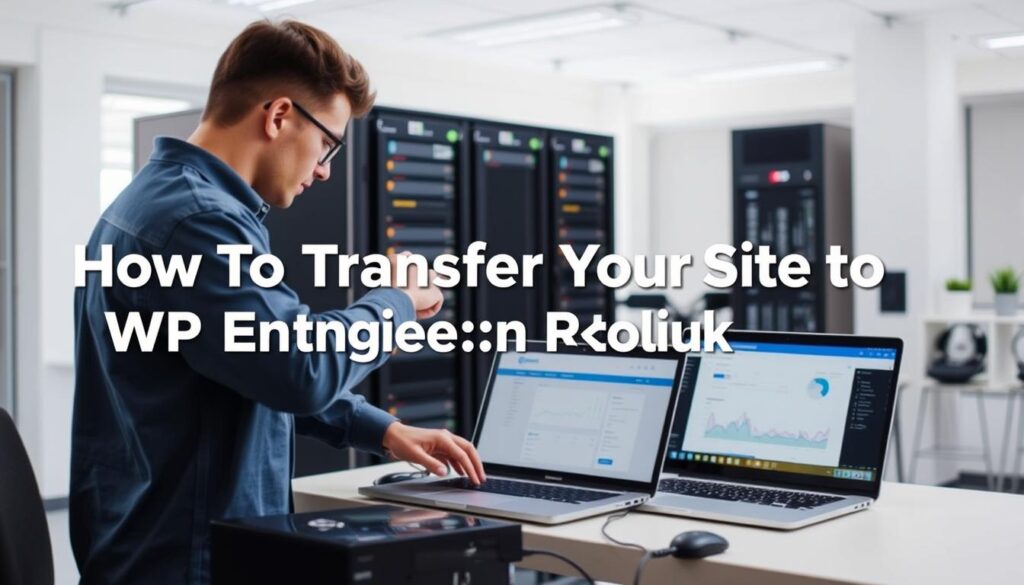
Conclusion
Transferring your website to WP Engine can greatly improve your online presence. It brings unmatched performance and reliability. By following the steps in this guide, you can make the move smoothly and quickly.
It’s important to plan your migration carefully. Use the right tools and resources for an effortless website transfer. WP Engine’s strong infrastructure and support team will take care of your site. This lets you focus on growing your business.
A good reliable site transfer solution doesn’t stop after the initial move. It’s about keeping your site optimized, secure, and supported. WP Engine offers full services and 24/7 help. This ensures your site runs smoothly, giving your users a great experience.
