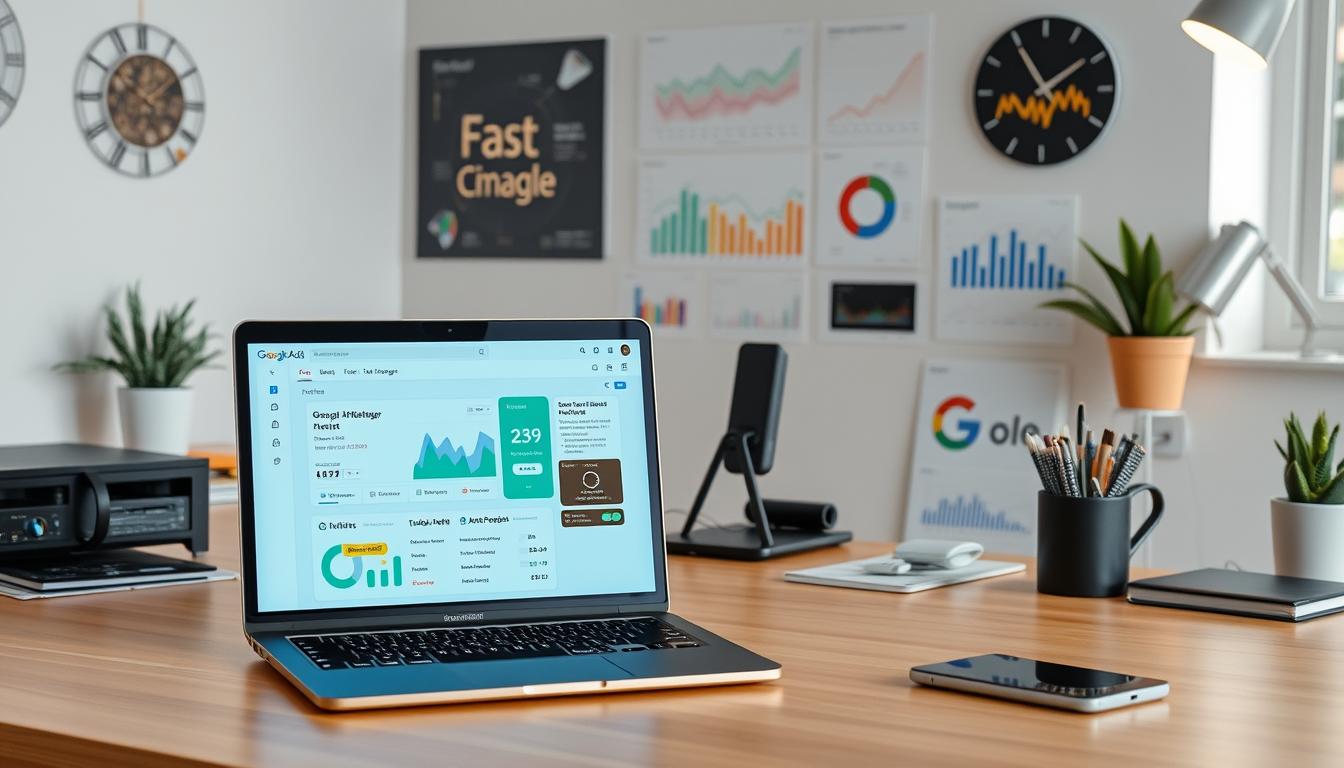Are you thinking about creating a Google Ads Manager account? It’s a great way to manage many Google Ads accounts from one place. But, you might be wondering where to begin. A Google Ad Manager account is a powerful tool for scaling, controlling, and monitoring multiple accounts. It’s especially useful for publishers, with 90% seeing Google Ad Manager as the top supply-side platform (SSP) leader1.
To start, you need to know the difference between a Google Ads account and a Google Ad Manager account. You also need to understand how to create a Google Ad Manager account that fits your business needs.
Key Takeaways
- Google Ad Manager is perfect for those handling lots of ad inventory or running campaigns on various websites, apps, or video channels2.
- A Google Ad Manager account gives you more control over your ad inventory than Google AdSense. It allows for advanced targeting and optimization2.
- 81% of publishers use Google Ad Manager, with 47% seeing a positive impact on their business1.
- Google Ad Manager brings all your digital advertising efforts together in one place. It’s great for large enterprises, making management, tracking, and optimization easier2.
- To create a Google Ad Manager account, you need to set up network settings, organize your ad inventory, and generate Google Publisher Tags (GPT)2.
Understanding Google Ads Manager Accounts
A google ads manager account lets businesses manage many google ads client accounts in one place3. It’s great for agencies and big companies with lots of accounts. Users can start campaigns, check how they’re doing, and tweak them as needed.
Using a google ads account management system helps scale and control many accounts4. It’s key for businesses with many locations or franchises. They can manage their online presence from one spot. Plus, it offers advanced tools like automated bidding and ad rotation.
For managing many google ads client accounts, a google ads manager account is crucial5. It lets users invite others and set their access levels. This makes teamwork and account management easy. Also, users of client accounts can sign in and use their accounts as usual, without worrying about the management setup.
Key Features and Capabilities
- Manage multiple google ads client accounts from a central location
- Create campaigns and track performance
- Make adjustments and optimize ads
- Access to advanced features and tools
Knowing what a google ads manager account can do helps businesses make smart choices for their online ads. This can lead to better results and more return on investment.
How to Create a Google Ads Manager Account: Step-by-Step Guide
To start, you need to give your account a name and decide how you’ll use it. You also have to pick your country, time zone, and billing currency. After that, just submit your details6. The time zone you choose is for reports and bills, and you can’t change it later6. You can make a Google Ads account without paying first, but you’ll need to add a payment method to start ads.
Here’s how to make a Google Ads Manager account:
* First, go to the Google Ads website and log in with your Google account
* Click “Create a manager account” and follow the steps
* Pick your country and time zone7
* Choose a permanent currency for your account7
* Add your business details, like name and URL
* Set up your account settings, including user access levels
After making your Google Ads Manager account, you can link existing accounts or make new ones8. You can manage up to 20 Google Ads accounts with the same email7. To make a new account, just repeat the steps for creating a manager account. Or, use the bulk upload feature to make many accounts at once8.
It’s important to know that each sub-account has its own billing currency6. The guide suggests picking a permanent billing currency for your account6. By following these steps, you can set up a Google Ads Manager account and manage your ads well.
| Account Type | Features |
|---|---|
| Manager Account | Manage multiple accounts, set access levels, and link existing accounts |
| Sub-Account | Managed by a manager account, billed in its own currency |
Essential Requirements for Account Setup
To set up a Google Ads Manager account, you need to give a name and choose its use. You also need to pick your country, time zone, and billing currency. Then, you submit this information. This step is key for google ads account setup, as it lets you manage many accounts from one place. Knowing the technical needs, business info, and documents required is crucial.
Using a Google Ads Manager account has many benefits. You can manage and scale multiple accounts. You also get advanced features like consolidated billing and cross-account conversion tracking9. Plus, you get access to dashboards for monitoring and controlling all accounts, ensuring everything is in order10. To start with google ads manager account creation, you’ll need to share basic business details, like your company name and address.
Here are some key requirements to keep in mind:
- Technical prerequisites: A stable internet connection and a compatible browser
- Business information: Company name, address, and contact information
- Documentation requirements: Verification of your business and payment information
By following these steps and understanding the essential requirements for account setup, you can successfully complete thegoogle ads account registrationprocess. This way, you can manage your ads campaigns with ease.
For more information on how to set up and manage your Google Ads Manager account, be sure to check out the official Google Ads support resources9.
| Account Type | Features | Benefits |
|---|---|---|
| Google Ads Manager Account | Consolidated billing, cross-account conversion tracking | Streamlined management, improved performance |
Google Ads Manager Account Costs and Pricing Structure
The cost of a Google Ads Manager account varies based on the number of accounts and features used11. It’s important to look at the different options available. The price can change depending on the services needed, like ad serving, campaign management, and analytics tools.
A free Google Ad Manager account allows up to 90 million monthly impressions in the USA for AdSense users12. But, ad serving costs more than the free limit in the USA at $0.0128 CPM for each impression12. For bigger operations, Google Ad Manager 360 offers unlimited impressions. The pricing can be based on a percentage of ad spend, a flat monthly rate, or performance-based models.
When looking at the pricing, consider these factors:
- Geography: CPM rates change based on where you are, with rates as low as $0.05 in countries like Vietnam12.
- Ad spend management fee: This fee is usually around 15% of ad spend12.
- Pricing models: There are different pricing models, including percentage of spend, flat monthly rate, and performance-based models12.
Optimizing a Google Ads Manager account can improve conversions and targeting11. By organizing ad groups, campaigns, and keywords well, you can track performance and make informed decisions. To save money, focus on budgeting, bidding, ad delivery, scheduling, and targeting for better campaign efficiency11.
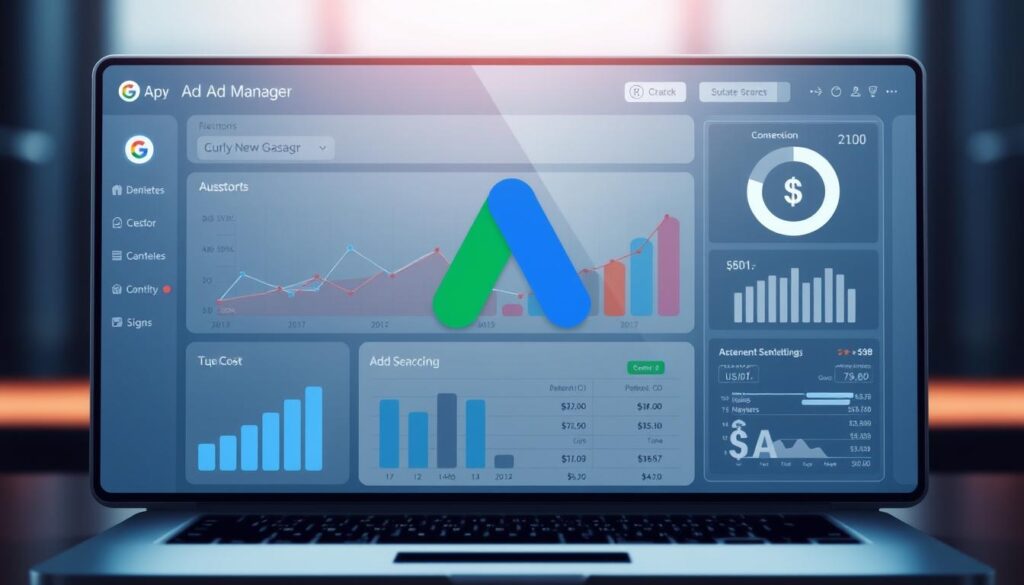
Differences Between Standard and Manager Accounts
Managing multiple Google Ads accounts requires knowing the differences between standard and manager accounts. A Google Ads Manager account lets you see and manage many Google Ads accounts from one place13. This is great for agencies and professionals who handle many accounts for their clients.
A manager account can handle up to 85,000 Google Ads accounts, including other Manager accounts13. This setup helps manage and organize many accounts well. Also, there are different access levels in a Google Ads Manager Account like Administrator, Standard, Read only, Billing, and Email only13.
When looking at google ads manager account vs standard account, manager accounts have big advantages. They are made for agencies and professionals who manage lots of accounts14. They offer a single place to manage all accounts, making it easier to grow and control your Google Ads accounts.
The table below shows the main differences between standard and manager accounts:
| Account Type | Management Capabilities | Access Levels |
|---|---|---|
| Standard Account | Limited to a single account | Single access level |
| Manager Account | Can manage multiple accounts | Multiple access levels (Administrator, Standard, Read only, Billing, Email only) |
Managing Multiple Client Accounts
Managing many client accounts is easier with a Google Ads manager account. It lets you handle multiple Google Ads accounts from one spot. This makes it simpler to manage multiple google ads client accounts. The second source says this setup boosts efficiency in managing Google Ads for clients15.
To handle manage multiple google ads client accounts well, knowing the benefits of a Google Ads manager account is key. It helps you scale and control accounts and gives you access to billing and reporting features. But, managing many accounts through Google Ads Manager can be tough if they’re not well-organized16.
Some important features to think about when using a Google Ads manager account for clients include:
- Ability to manage up to 85,000 Google Ads accounts per manager account16
- Up to 5 levels of hierarchy of manager accounts within Google Ads Manager16
- Efficiency for managing Google Ads for clients15

By grasping these features and benefits, you can use a Google Ads manager account to manage multiple google ads client accounts effectively. This way, you can offer better service to your clients. With the right tools and knowledge, you can make your google ads account management for clients smoother and achieve more success in your ads.
Setting Up Billing and Payment Methods
To manage your google ads billing, you need to set up a payment method and billing threshold17. This helps control your budget and avoid unexpected charges. You can choose from various payment methods, including credit cards, debit cards, and bank transfers18.
When setting up your billing, pick a setup that matches your currency and location17. You can create a new billing setup or use an existing one. Plus, you can change your payment method anytime by updating your information through the platform18.
Some businesses might qualify for a google credit line with monthly invoicing18. You can also use promotional codes to encourage google ads usage18. Payment issues are addressed quickly to ensure efficient services18.
Here are some key points to consider when setting up your billing and payment methods:
- Provide a payment method and set up a billing threshold17
- Choose a billing setup that matches your currency and location17
- Change your payment method at any time by entering updated information through the platform18
- Consider using promotional codes to encourage google ads usage18
By following these steps, you can effectively manage your google ads billing and payment methods. This ensures your budget is under control17. Always review your billing information regularly to avoid any issues19.
Account Security and Access Control
To keep your Google Ads account safe, setting up security and access control is key. This means setting up user roles and permissions. It also means following the best security practices. The third source says setting up these measures is vital to stop unauthorized access to your account.
Managing your online ads campaigns safely is crucial. By setting up user roles and permissions, you control who can access your account. For instance, you can let team members or colleagues in, but limit their actions20.
Google Ads manager account access control helps manage many accounts from one place. It’s great for scaling and controlling your ads, keeping each account secure and only accessible to those who should be there. You can use google ads user roles to give different levels of access to each user, based on their role and duties21.
Some main benefits of using Google Ads account security and access control include:
- Improved account security and integrity
- Enhanced collaboration and teamwork
- Increased control and flexibility
- Better management of multiple accounts

By following the best security practices and setting up user roles and permissions, you can keep your Google Ads account safe. This ensures only authorized users can access it. It helps protect your account from unauthorized access and keeps your ads campaigns running smoothly20.
Advanced Features of Google Ads Manager
Google Ads Manager has many advanced features for businesses. These features help manage online ads better. You can create and manage many campaigns, track their performance, and make ads more effective22. It’s great for managing many ads from one place, making it easier to grow your online ads22.
Google Ads Manager lets you create and manage many campaigns. You can also track how well they do and make them better. It’s also good for setting up and managing different ads accounts, including how you pay23. Plus, you can link it to Google Analytics for tracking and set up basic account info like language and time zone23.
Before choosing Google Ad Manager, think about your online ad goals. If you need to manage many campaigns and track their success, Google Ads Manager is a good choice22. You can have more than one Google Ad Manager account, but make sure it fits your business needs22.
Google Ads Manager has many advanced features and benefits. These help businesses manage their online ads better. By using these benefits, businesses can grow and control their online ads, leading to better results22.
Troubleshooting Common Account Issues
When you face google ads account problems, finding the main cause is key. Almost 70 percent of small-to-midsize businesses use pay-per-click ads. To fix issues, check your account settings and use the troubleshooting guide24. Common problems include forgotten login details, deleted accounts, and mismatched usernames and passwords.
For these issues, the guide lists 11 common Google Ads login problems24. It also shows how to recover a deleted account, reset passwords, and verify accounts24. For example, to reset Ads Manager, follow the guide’s steps, including checking settings and using the troubleshooting guide24.
Also, google ads manager account issues can be fixed by improving keyword research and using negative keywords25. To do this, pick the right keywords and match types. Also, use 50-100 negative keywords and test different locations for the best results25. By taking these steps, you can efficiently solve google ads account troubleshooting problems24.
| Issue | Solution |
|---|---|
| Forgotten username or password | Reset password and recover account |
| Deleted Google Ads account | Recover deleted account and reset settings |
| Poor keyword research | Select right keywords and match types |
By following these steps and using the troubleshooting guide, you can fix common account problems. This will help improve your google ads account problems24.
Best Practices for Account Organization
Setting up a clear account hierarchy is key for google ads account organization26. This means creating many campaigns in an account. Each campaign has its own ad groups and keywords. It’s best to have many ad groups in each campaign and several campaigns in one account26.
This approach helps keep ad groups focused. It makes managing and optimizing your google ads easier.
A well-organized google ads manager account is vital for top performance. Following best practices, like using labels and a clear hierarchy, boosts account performance26. Also, using negative keywords saves money by avoiding irrelevant searches26.
Some important tips for organizing your google ads account include:
- Keep ad groups to 20 or fewer keywords to stay relevant and boost Quality Score26
- Choose match types like Broad, Phrase, and Exact when picking or editing keywords26
- Use audience targeting for Display campaigns, as keywords are less important26
By following these tips and considering your business needs, you can create a well-organized google ads account. This will help you achieve your marketing goals272826.
| Account Organization Best Practices | Description |
|---|---|
| Clear Account Hierarchy | Setting up a clear account hierarchy to keep ad groups focused on core objectives or offerings |
| Multiple Ad Groups | Having multiple ad groups within each campaign to maintain relevance and Quality Score |
| Negative Keywords | Using negative keywords to avoid wasting spend on irrelevant searches |
Account Maintenance and Updates
To keep a Google Ads Manager account in top shape, regular google ads account maintenance tasks are key. This means checking account settings and following the latest update steps5. Manager accounts can handle many accounts, and users can link up to 20 Google Ads accounts with one email5.
Important parts of google ads manager account updates include picking a permanent currency. This choice affects how costs are shown5. You also need to decide on user access levels, like “Admin”, “Standard”, or “Read only”5. Plus, Google Ads Manager lets you link to a max of 85,000 non-manager accounts, including active and inactive ones29.
Keeping up with google ads account maintenance is vital for smooth operation. This includes watching ad budgets, merging bills for different accounts, and boosting campaign results29. By doing these tasks and staying current with new features and tips, users can get the most out of their Google Ads Manager account.
| Account Maintenance Tasks | Frequency |
|---|---|
| Check account settings | Weekly |
| Follow update procedures | Monthly |
| Monitor ad budgets | Daily |
Managing Account Changes and Transitions
To handle google ads account changes and transitions, knowing how to add and remove accounts is key. The second source says to follow the account change and transition guide30. This guide helps with disabling cross-account actions for managed accounts and removing them from child accounts for manager accounts.
When transitioning google ads manager account, make sure to add the right tags to websites. This prevents losing conversions during the change30. Also, managed accounts can choose not to use cross-account actions anytime. They can then contact the manager account to start sharing again later30.
Some important things to remember for google ads account management changes are:
- Understanding the different statuses in the Google Ads Conversion Account column, such as “Client” and “This Manager”30
- Ensuring that campaigns are optimizing to the right goals when switching between account-specific conversion tracking and cross-account conversion tracking30
- Following specific steps to set up managed accounts to use a manager account’s cross-account conversion actions30
By following these best practices and guidelines, you can manage google ads account changes and transitions well. This ensures a smooth experience for your Google Ads Manager account30.
Conclusion: Maximizing Your Google Ads Manager Account
Using a31Google Ads Manager Account can make managing many Google Ads accounts easier31. It also helps with centralizing reports and31improving financial control. The platform offers detailed controls32, easy integration with ad exchanges, and32advanced reporting. This helps businesses of all sizes32expand their digital ads.
If you’re a32big publisher or a32small-to-midsize business, Google Ads Manager has you covered. It provides tools to32boost ad revenue, simplify your work, and make smart marketing choices32. It also competes with third-party networks to increase ad revenue, benefiting all businesses. Working with a31Google Ads expert can help you use the platform better. They can keep you updated and32help plan your media for the best ROI.