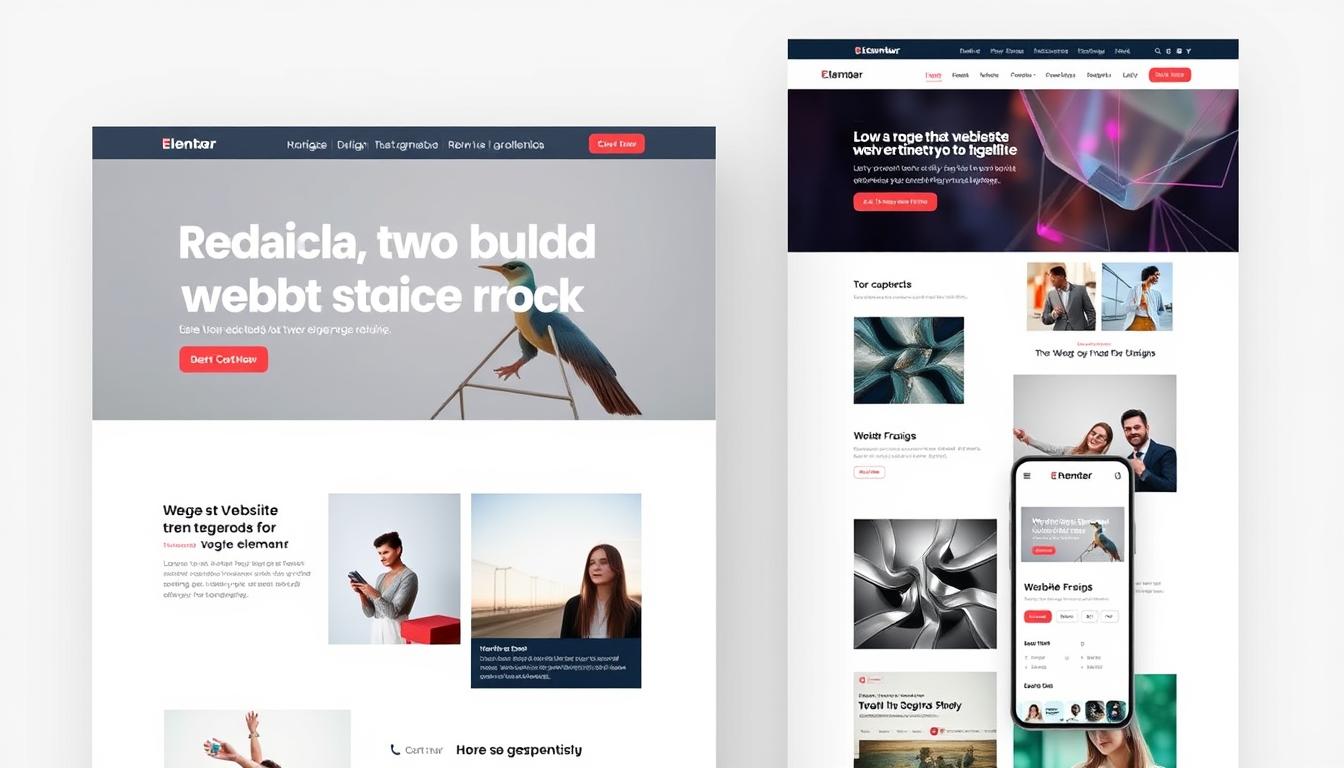Ever wondered why so many people choose Elementor for their WordPress sites? The answer lies in its simplicity and power. As someone who has created multiple websites using this builder, I can confidently say it’s a game-changer for both beginners and professionals.
Elementor’s drag-and-drop interface makes design and content creation effortless. No coding skills are needed, and the results are stunning. Whether you’re crafting a custom header, designing a page, or adding plugins, Elementor streamlines the process.
Starting with a clear roadmap is essential. From selecting the right WordPress theme to optimizing your site’s speed, every step matters. Elementor’s flexibility ensures your site is not only visually appealing but also functional and fast.
Key Takeaways
- Elementor simplifies website creation with its user-friendly interface.
- A clear roadmap is crucial for setting up a professional site.
- Choosing the right themes and plugins enhances design and performance.
- Elementor’s drag-and-drop builder requires no coding knowledge.
- Custom headers and pages can elevate your site’s visual appeal.
Introduction: My Journey with Elementor and WordPress
Elementor transformed my approach to WordPress site creation. I was initially hesitant, but its drag-and-drop interface made the process effortless. From crafting custom headers to designing dynamic pages, Elementor became my go-to tool for every project.
What is Elementor?
Elementor is a powerful WordPress plugin designed to simplify site creation. Its intuitive interface allows users to design pages without coding knowledge. Whether you’re creating a blog or a business site, Elementor offers endless possibilities.
One of its standout features is the drag-and-drop builder. This tool lets you add sections, columns, and widgets with a single click. The live preview ensures you see changes in real-time, making it perfect for beginners and professionals alike.
Why I Chose Elementor
I chose Elementor for its flexibility and ease of use. Unlike other builders, it allows me to integrate various templates and design elements seamlessly. This flexibility ensures my site’s content and layout align perfectly with my brand’s style.
For example, when designing a business site, I could customize colors, fonts, and images to match my brand’s identity. Elementor’s options made it easy to create a site that not only looks great but also engages every visitor.
“Elementor’s drag-and-drop interface is a game-changer for anyone looking to create stunning WordPress sites.”
If you’re new to WordPress, Elementor is the perfect starting point. Its user-friendly interface and extensive template library make it ideal for creating professional sites quickly. Whether you’re designing a blog or a business platform, Elementor ensures your site stands out.
Understanding the Basics: Getting Started with WordPress
Starting your WordPress journey begins with a solid foundation. Before you dive into design, it’s essential to focus on the basics: securing a domain name, choosing reliable hosting, and setting up your WordPress account. These steps ensure your site is ready for customization and growth.
Setting Up Your Domain and Hosting
Your domain name is your site’s address on the web. It should be memorable, relevant to your brand, and easy to type. Once you’ve chosen a name, register it through a trusted provider. Keep it short and avoid special characters for better SEO.
Next, select a hosting plan that suits your needs. Shared hosting is affordable but may lack speed. Managed WordPress hosting offers better performance and security. Consider factors like uptime, customer support, and scalability when making your choice.
Creating a WordPress Account
With your domain name and hosting in place, it’s time to set up your WordPress account. Most hosting providers offer one-click installation, making the process quick and easy. Follow the prompts to create your account and log in to the dashboard.
Before you start designing, set SMART goals for your site. Define its purpose, target audience, and key features. This planning ensures your content and layout align with your objectives.
- Choose a domain name that reflects your brand identity.
- Select a hosting plan that guarantees speed and reliability.
- Use one-click installation to set up WordPress quickly.
- Plan your site’s structure, including footer and section management.
- Set SMART goals to guide your design and content creation.
By focusing on these foundational steps, you’ll create a WordPress site that’s not only visually appealing but also optimized for performance and usability.
how to build a website with elementor
Getting started with Elementor is straightforward, even for beginners. The process begins with installing the plugin and selecting your first template. These steps set the foundation for creating a professional and visually appealing site.
Installing and Activating the Plugin
To install Elementor, log in to your WordPress dashboard. Navigate to the “Plugins” section and click “Add New.” Search for “Elementor” and click “Install Now.” Once installed, activate the plugin to start using its features.
Activation is seamless and ensures the builder integrates smoothly with your domain settings. This step is crucial for maintaining site performance and avoiding slowdowns.
Selecting Your First Template
After activation, head to the Elementor library to choose your first template. The library offers a variety of pre-designed layouts tailored for different purposes, from blogs to business sites.
Click on a template that aligns with your site’s goals. Customize it by adding elements like text, images, and buttons. This step ensures your site’s design reflects your brand’s identity.
By following these steps, you’ll create a site that’s not only functional but also visually engaging. Elementor’s intuitive interface makes the process quick and efficient, even for those new to web design.
Exploring Elementor Features and Customizations
Elementor’s extensive feature set makes it a standout choice for web design. Its library of widgets, sections, and templates provides endless possibilities for creating unique and functional sites. Whether you’re designing a blog or a business platform, Elementor’s tools ensure your site stands out.
Using Widgets, Sections, and Templates
Elementor’s widgets are the building blocks of your site. From text boxes to image galleries, each widget enhances your page’s functionality. The drag-and-drop interface makes it easy to add and arrange these elements without any coding.
Sections and columns allow you to create dynamic layouts. You can adjust their size, spacing, and alignment to achieve a responsive design. This flexibility ensures your site looks great on all devices, from desktops to mobiles.
Pre-made templates save time and effort. Choose from a variety of layouts tailored for different purposes. Customize them by changing colors, fonts, and content to match your brand’s identity. This approach ensures consistency across your site.
Elementor’s features also boost SEO. Customizable options like meta tags and alt text improve your site’s visibility. The platform’s clean code ensures fast loading times, which is crucial for search engine rankings.
“Elementor’s customization options make it a powerful tool for both design and SEO.”
By leveraging these features, you can create a site that’s not only visually appealing but also optimized for performance. Elementor’s intuitive interface ensures the process is seamless, even for beginners.
Step-by-Step Site Design: Building Pages with Elementor
Designing a site with Elementor feels like having a professional toolkit at your fingertips. Its drag-and-drop interface makes it easy to create headers, footers, and menus that align with your brand’s identity. Unlike default WordPress options, Elementor offers unmatched flexibility and ease of use.
Designing Headers, Footers, and Menus
Creating a header with Elementor is straightforward. Start by selecting a pre-designed template or building one from scratch. Use widgets like logos, navigation bars, and call-to-action buttons to make it functional and visually appealing.
For footers, include essential information like contact details and social media links. Elementor’s drag-and-drop builder lets you arrange these elements effortlessly. This ensures your footer is both informative and stylish.
Menus are crucial for visitor navigation. With Elementor, you can create intuitive menus that guide users through your site. Customize their appearance to match your overall design.
Incorporating Custom Content
Elementor excels at adding custom content to your site. Whether it’s text, images, or videos, the builder makes it simple to integrate these elements. This flexibility ensures your site stands out from basic WordPress defaults.
For example, you can add new sections to showcase your business services or highlight customer testimonials. The live preview feature lets you see changes in real-time, ensuring your layout is perfect before publishing.
By focusing on thoughtful design, you can enhance your site’s performance and visitor experience. Elementor’s tools make it easy to create a site that’s both functional and visually engaging.
Elementor vs Other Website Building Tools
In the world of web design, not all builders are created equal. While platforms like Wix and Divi have their strengths, Elementor stands out for its seamless integration with WordPress and unmatched design flexibility. If you’re wondering whether there’s something better than Elementor, let’s dive into a detailed comparison.
Comparing Elementor with Wix and Divi
Wix is known for its simplicity, but it lacks the depth of customization that Elementor offers. While Wix provides drag-and-drop functionality, it’s limited to its own ecosystem. Elementor, on the other hand, works within WordPress, giving you access to thousands of plugins and themes for enhanced functionality.
Divi is another popular builder, but it’s often criticized for being resource-heavy. Elementor strikes a balance between performance and flexibility, making it a better choice for businesses and blogs alike. Its live editing feature ensures you see changes in real-time, a service not always available in other platforms.
“Elementor’s integration with WordPress and its extensive template library make it a top choice for professionals and beginners alike.”
When it comes to design, Elementor offers over 2,000+ templates, compared to Wix’s limited selection. Divi provides a similar number, but Elementor’s custom options are more intuitive. Whether you’re creating a business site or a personal blog, Elementor ensures your site stands out.
| Feature | Elementor | Wix | Divi |
|---|---|---|---|
| Templates | 2,000+ | 500+ | 2,000+ |
| WordPress Integration | Yes | No | Yes |
| Live Editing | Yes | Yes | No |
| SEO Optimization | Advanced | Basic | Moderate |
Elementor Pro takes things a step further with advanced features like custom fonts, theme builder, and dynamic content. These options are particularly useful for businesses looking to create a unique online presence. While Wix and Divi offer premium plans, Elementor Pro provides more value for the price.
For those focused on search performance, Elementor’s clean code and SEO-friendly elements give it an edge. Its ability to integrate with popular plugins like Yoast SEO ensures your site ranks higher. This makes Elementor a superior choice for anyone serious about their online presence.
Pros and Cons of Using Elementor
Elementor has become a go-to tool for many, but it’s not without its challenges. Its intuitive interface and extensive template library make it a favorite among designers and beginners. However, understanding its limitations is crucial for maximizing its potential.
Advantages for Designers and Beginners
One of Elementor’s standout features is its drag-and-drop design interface. This makes it easy to create professional-looking pages without coding knowledge. The WordPress dashboard integration ensures seamless functionality, while the live preview feature allows real-time editing.
For beginners, the plugin offers a gentle learning curve. Its pre-designed templates and widgets simplify the process of building headers, footers, and menus. This accessibility has made Elementor a popular choice for those new to WordPress.
Designers appreciate the flexibility to customize colors, fonts, and layouts. With over 300 responsive templates, Elementor provides endless possibilities for creating unique content. Its compatibility with popular WordPress themes further enhances its appeal.
Disadvantages: Speed, Limitations, and More
Despite its strengths, Elementor has some drawbacks. One common critique is its impact on site speed. High-content pages can experience slower loading times, especially without optimization plugins.
Another limitation is the template restrictions in the free version. While Elementor Pro offers advanced features like dynamic content and theme building, the free version lacks these options. This can be a barrier for users seeking more advanced functionalities.
Additionally, some users report occasional glitches when using the WordPress dashboard. These issues often stem from outdated PHP versions or incompatible settings. However, regular updates and community support help mitigate these challenges.
“Elementor’s ease of use makes it a top choice, but optimizing performance is key to avoiding slowdowns.”
To overcome these drawbacks, consider using caching plugins and optimizing images. Upgrading to Elementor Pro can also unlock additional features, enhancing your site’s design and functionality. Balancing creativity with technical performance ensures a smooth visitor experience.
Elementor’s SEO Impact and Best Practices
Elementor’s impact on SEO is a topic of interest for many website creators. Its clean code and customizable content structures make it a powerful tool for improving search rankings. However, understanding its strengths and limitations is key to maximizing its potential.
Is Elementor Good or Bad for SEO?
Elementor is generally good for SEO. Its lightweight design ensures fast loading times, which is crucial for search engine rankings. The plugin also integrates seamlessly with popular SEO tools like Yoast SEO, allowing you to optimize meta tags, alt text, and other on-page elements directly from the WordPress dashboard.
However, improper use can lead to issues. Overloading pages with heavy elements or neglecting performance optimization can slow down your site. Balancing design with efficiency is essential to avoid these pitfalls.
Optimizing Your Site’s Performance
To ensure your site performs well in search results, start by optimizing images. Compress files without sacrificing quality to improve load times. Use caching plugins to reduce server load and enhance speed.
Next, streamline your WordPress dashboard settings. Disable unused plugins and themes to minimize resource consumption. Regularly update your hosting plan to ensure it meets your site’s growing needs.
Finally, focus on content structure. Use headers and subheadings to break up text, making it easier for both users and search engines to navigate. Internal linking also helps improve site hierarchy and user experience.
“Elementor’s clean code and SEO-friendly features make it a top choice for optimizing WordPress sites.”
By following these steps, you can create a website that’s not only visually appealing but also optimized for search performance. Elementor’s tools make it easy to achieve this balance, ensuring your site ranks higher and attracts more visitors.
Performance Considerations: Avoiding Site Slowdowns
Ensuring your site runs smoothly is crucial for both user experience and SEO. While Elementor offers incredible design flexibility, improper use can lead to performance issues. Let’s explore common problems and practical solutions to keep your site fast and efficient.
Common Performance Issues
One of the most frequent complaints about Elementor is its impact on site speed. Heavy pages with too many widgets or large images can slow down loading times. This is especially true on shared hosting plans, where resources are limited.
Another issue is plugin overload. Adding too many plugins can bloat your website, causing delays. Even a single poorly coded plugin can drag down performance. Regularly auditing and removing unused plugins is essential.
Tips to Optimize Site Speed
Start by choosing a reliable hosting plan. Managed WordPress hosting often provides better performance and security. Look for providers offering SSD storage and optimized server configurations.
Next, minimize plugin usage. Only keep the ones you truly need. Use tools like WP-Optimize to clean your database and remove unnecessary data. This reduces server load and improves speed.
Optimize images before uploading. Compress files without losing quality using tools like TinyPNG. Consider using the WEBP format for even better results. Lazy loading can also help by delaying image loading until they’re needed.
Finally, streamline your design. Avoid overloading pages with too many widgets or complex layouts. Use custom code sparingly and ensure it’s well-optimized. Properly configure headers, menus, and sections to reduce load times.
| Hosting Plan | Features | Best For |
|---|---|---|
| Shared Hosting | Affordable, limited resources | Small websites |
| Managed WordPress Hosting | Optimized for WordPress, better performance | Medium to large websites |
| VPS Hosting | Dedicated resources, scalable | High-traffic websites |
By following these steps, you can maintain a fast, efficient website without sacrificing design quality. Elementor’s tools make it easy to balance creativity and performance, ensuring your site stands out for all the right reasons.
Elementor for Professionals and Big Companies
Elementor has proven its worth not just for beginners but also for seasoned professionals and large enterprises. Its versatility and advanced features make it a top choice for creating high-performing websites that align with brand identities. Whether you’re a freelance designer or part of a global corporation, Elementor’s tools ensure your content stands out.
Do Professional Web Designers Use Elementor?
Professional web designers often turn to Elementor for its flexibility and efficiency. The plugin’s drag-and-drop interface allows for rapid prototyping and custom designs without the need for coding. This makes it ideal for creating unique pages that meet client expectations.
Many designers appreciate the extensive library of templates and elements. These resources save time while maintaining high-quality design standards. Elementor’s compatibility with WordPress also ensures seamless integration with other tools and plugins.
“Elementor’s advanced features and ease of use make it a must-have for professional web designers.”
Success Stories from Big Brands
Big brands like Red Bull, Adobe, and Walt Disney have trusted Elementor for their online presence. These companies rely on its robust features to create visually stunning and highly functional websites. Elementor’s ability to handle complex design requirements makes it a favorite among enterprise-level users.
For example, Red Bull uses Elementor to manage its dynamic content and interactive pages. The platform’s scalability ensures the site performs well even during traffic spikes. This level of reliability is crucial for maintaining a strong online presence.
Another success story is HubSpot, which leverages Elementor’s custom tools to create conversion-optimized pages. The brand’s consistent use of templates and elements ensures a cohesive user experience across all platforms.
By using Elementor, these companies have achieved improved search rankings and higher engagement rates. Its design flexibility and performance optimization tools make it a valuable asset for any business.
Elementor Pro vs Free: Which is Right For You?
Choosing between Elementor Pro and the free version can be a game-changer for your WordPress site. Both versions offer powerful tools, but understanding their differences is key to making the right decision. Whether you’re a beginner or a professional, this comparison will help you determine which option suits your needs.
Do I Need Both Elementor and Elementor Pro?
Many users wonder if they need both versions. The answer depends on your site’s goals. The free version of Elementor is excellent for basic design and content creation. It includes essential widgets and templates, making it ideal for simple projects.
However, Elementor Pro unlocks advanced features like dynamic content, theme building, and marketing integrations. If your site requires complex designs or eCommerce functionality, upgrading to Pro is worth the investment. You don’t need both versions—upgrading directly to Pro provides all the tools you’ll need.
Is Elementor No Longer Free?
No, the free version of Elementor is still available. It remains a robust plugin for creating basic pages and designs. However, Elementor Pro offers additional features that enhance functionality and flexibility. The free version is perfect for testing the platform, but Pro is essential for scaling your site.
Here’s a detailed comparison of the two versions:
| Feature | Elementor Free | Elementor Pro |
|---|---|---|
| Templates | Limited | 300+ Pro Templates |
| Widgets | Basic | 60+ Additional Widgets |
| Theme Builder | No | Yes |
| WooCommerce Support | Basic | Advanced Templates & Widgets |
| Support | Community Only | 24/7 Dedicated Support |
If you’re unsure which version to choose, consider your site’s scope and budget. For small blogs or personal projects, the free version may suffice. For larger websites or business needs, Elementor Pro offers the tools to elevate your design and functionality.
Overcoming Common Elementor Challenges
Navigating Elementor’s features can sometimes lead to unexpected challenges, but understanding common issues can save time and frustration. Whether you’re editing a page or publishing content, knowing how to troubleshoot effectively ensures a smooth workflow.
Troubleshooting Editing and Publishing Issues
One of the most frequent challenges users face is conflicts with plugins or themes. These can prevent you from editing or publishing your layout properly. Start by deactivating other plugins to isolate the issue. If the problem persists, switch to a default theme to see if the issue is theme-related.
Another common issue is slow performance. This often occurs when too many widgets or heavy elements are added to a page. Optimize your content by compressing images and minimizing animations. Regularly clearing the cache from the WordPress dashboard can also improve speed.
Why Can’t I Edit My Homepage with Elementor?
If you’re unable to edit your homepage, it could be due to incorrect settings or conflicts with your theme. First, ensure your homepage is set as a static page in the WordPress dashboard. Go to Settings > Reading and select your homepage from the dropdown menu.
Next, check if your theme supports Elementor. Some themes have built-in custom settings that override Elementor’s layout options. If this is the case, consider switching to a more compatible theme or using Elementor’s theme builder feature.
Here are some actionable steps to resolve common errors:
- Clear Elementor’s cache from the Tools section in the WordPress dashboard.
- Enable safe mode to deactivate all plugins and use a default theme temporarily.
- Update Elementor and all related plugins to their latest versions.
- Check for JavaScript errors in your browser’s console and resolve them.
Regular backups are essential to minimize future issues. Use a reliable backup plugin to save your content and settings. This ensures you can restore your site quickly if something goes wrong.
“Understanding Elementor’s common challenges and knowing how to troubleshoot them can save hours of frustration and keep your site running smoothly.”
By following these tips, you can overcome most editing and publishing issues with Elementor. Proper widget placement, regular maintenance of the WordPress dashboard, and a solid backup plan will help you create a seamless experience for your visitors.
Advanced Customizations and Coding in Elementor
For those looking to push the boundaries of web design, Elementor offers advanced customization options that go beyond the basics. While its drag-and-drop interface is perfect for beginners, experienced users can unlock even more potential by integrating custom code. This flexibility makes Elementor a powerful tool for creating truly unique WordPress sites.
Does Elementor Require Coding?
Coding is not mandatory when using Elementor. The builder is designed to be intuitive, allowing users to create professional designs without writing a single line of code. However, for those who want to extend its functionality, adding custom CSS, HTML, or JavaScript can take your site to the next level.
For example, you might use custom CSS to tweak the appearance of a header or footer. Or, you could add a JavaScript snippet to create interactive elements. These small adjustments can significantly enhance your site’s design and user experience.
Enhancing Functionality with Custom Code
One of the standout features of Elementor is its ability to integrate custom code seamlessly. Whether you’re adding a unique animation or modifying a theme, the process is straightforward. Simply navigate to the WordPress dashboard, select the element you want to customize, and insert your code snippet.
Here are some practical examples of how custom code can enhance your site:
- Custom CSS: Adjust spacing, colors, or fonts to match your brand’s identity.
- HTML: Add new content sections or embed external tools.
- JavaScript: Create interactive features like sliders or pop-ups.
Using Elementor’s Theme Builder, you can also create custom headers, footers, and page templates. This feature is particularly useful for maintaining consistency across your site while adding unique design elements.
“Custom code integration allows you to break free from templates and create a site that truly reflects your vision.”
By experimenting with these advanced features, you can create a WordPress site that stands out from the crowd. Whether you’re a beginner or a seasoned pro, Elementor provides the tools you need to bring your ideas to life.
Scalability: Building Multiple Websites with Elementor
Scalability is a critical factor when managing multiple sites, and Elementor excels in this area. Whether you’re running a business with several brands or managing client projects, this builder offers the tools to handle it all efficiently. Its flexibility and robust features make it a top choice for scaling your online presence.
How Many Websites Can You Build with Elementor?
With Elementor, there’s no limit to the number of websites you can create. Whether you’re working on a single domain or managing multiple, the platform’s intuitive interface ensures a seamless workflow. Duplicating templates and pages across projects saves time and maintains consistency.
For example, if you’re managing a business with different market segments, you can easily replicate headers, footers, and menus across sites. This approach ensures brand uniformity while allowing for custom adjustments tailored to each segment.
Elementor’s Community and Marketplace
One of Elementor’s greatest strengths is its active community. Users share tips, tutorials, and templates, making it easier to tackle complex projects. The marketplace also offers a wide range of widgets and design assets, enhancing your site’s functionality and aesthetics.
Here’s how you can leverage these resources:
- Explore the marketplace for pre-designed templates that suit your business needs.
- Join forums to learn best practices for managing multiple websites.
- Use community-shared widgets to add advanced features without coding.
By tapping into this ecosystem, you can streamline your workflow and create high-performing sites faster. The ability to add new features with a simple click makes Elementor a powerful tool for scaling your online presence.
“Elementor’s scalability and community support make it a game-changer for managing multiple websites efficiently.”
For those managing multiple projects, here are some actionable tips:
- Use Elementor’s Theme Builder to maintain consistent design elements across sites.
- Regularly update your plan to ensure it meets your growing needs.
- Optimize content and templates for faster loading times.
With these strategies, you can efficiently manage multiple websites while maintaining high standards of design and performance. Elementor’s tools and community support ensure your projects are scalable and successful.
Evaluating the Cost and Value of Elementor
When it comes to choosing a WordPress builder, cost and value are critical factors to consider. Elementor has long been a favorite for its flexibility and ease of use, but is it still worth the investment? Let’s break down the pricing, features, and overall return to help you decide.
Is Elementor Still Worth It?
Elementor remains a top choice for many due to its intuitive interface and powerful design capabilities. The free version offers essential tools for creating basic websites, making it ideal for beginners. However, for advanced features like dynamic content and theme building, Elementor Pro is a game-changer.
One of the standout benefits is its seamless integration with WordPress. Whether you’re managing a business site or a personal blog, Elementor ensures your content looks professional and performs well. Its clean code and SEO-friendly features also boost your site’s visibility.
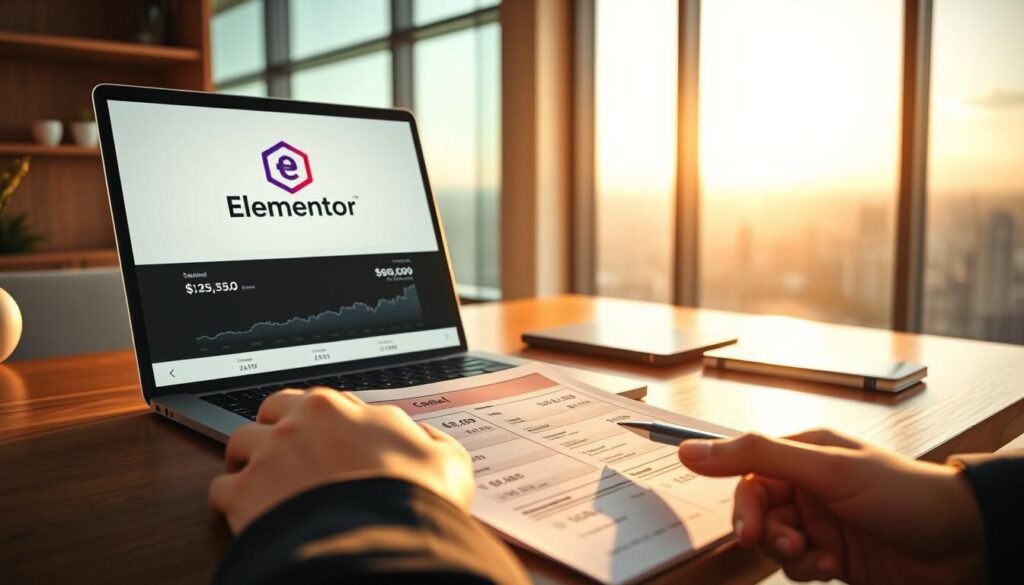
Pricing and Additional Costs
Elementor Pro offers several pricing tiers to suit different needs. The Essential plan starts at $4.92/month for one site, while the Agency plan costs $33.25/month for up to 1,000 sites. These options provide access to advanced widgets, templates, and marketing integrations.
However, additional costs like hosting and premium plugins can add up. A reliable hosting service ensures your site runs smoothly, while premium plugins enhance functionality. Balancing these expenses with your website’s goals is key to maximizing value.
Here’s a quick comparison of Elementor Pro pricing:
| Plan | Price | Sites |
|---|---|---|
| Essential | $4.92/month | 1 |
| Advanced | $8.25/month | 3 |
| Expert | $16.58/month | 25 |
| Agency | $33.25/month | 1,000 |
Investing in a quality plan can significantly benefit your business’s online presence. Elementor Pro’s advanced features justify the cost for professionals, while the free version remains a solid option for simpler projects.
“Elementor’s pricing structure offers flexibility, making it accessible for both beginners and professionals.”
Ultimately, Elementor continues to deliver exceptional value. Its design flexibility, performance optimization, and user-friendly interface make it a worthwhile investment for anyone serious about their website.
Conclusion
Creating a professional site has never been easier, thanks to the powerful combination of WordPress and Elementor. This guide has walked you through every step, from setting up your domain to mastering advanced design techniques. Whether you’re a beginner or a seasoned pro, Elementor’s intuitive interface and robust features make it a standout choice.
By leveraging Elementor’s custom templates and widgets, you can craft a website that truly reflects your brand. Its seamless integration with WordPress ensures your content is both visually stunning and highly functional. From headers to footers, every element can be tailored to meet your business needs.
As you embark on your website journey, remember that Elementor is more than just a plugin—it’s a game-changer. Explore its possibilities, experiment with designs, and watch your page come to life. Ready to take the next step? Dive deeper into our blog for more insights and tips to elevate your online presence.