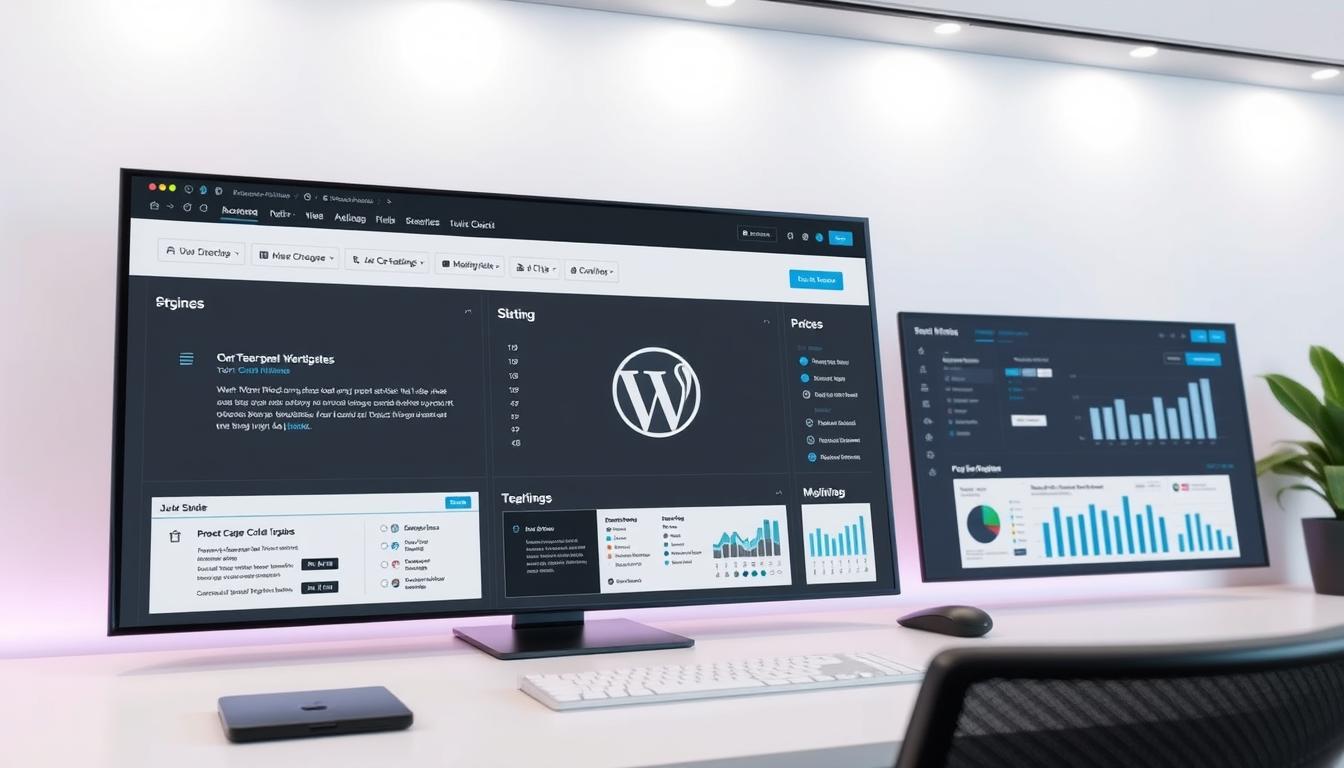What if you could streamline updates and maintenance for all your WordPress platforms in one place? Handling several sites often feels overwhelming, especially when dealing with hosting, updates, and backups. I’ve been there—spending hours jumping between dashboards, manually updating plugins, and losing track of progress.
That’s when I discovered tools like InfiniteWP, which simplify these tasks with a master dashboard. This guide will explore hosting solutions, maintenance strategies, and tool comparisons to help you work smarter, not harder. Whether you’re a freelancer or an agency, mastering these techniques can save time and boost efficiency.
Key Takeaways
- Centralized dashboards save time by handling updates for all sites at once.
- Hosting solutions like Bluehost and SiteGround improve reliability and speed.
- Regular backups and updates are crucial for security and functionality.
- Tools like InfiniteWP and MainWP offer bulk management features.
- Custom domain mapping enhances branding across multiple platforms.
Introduction to Managing Multiple WordPress Sites
Keeping track of numerous websites often leads to chaos and missed updates. When I first started handling dozens of platforms, I quickly realized the complexity involved. Security risks, plugin maintenance, and dashboard management became overwhelming tasks.
Understanding the Challenges
One of the biggest hurdles was ensuring every site stayed secure. Outdated plugins and themes posed significant risks, leaving platforms vulnerable to breaches. Scheduling backups for each website added another layer of stress.
Maintaining numerous plugins across different platforms often led to oversight. I’d forget to update one, only to discover it caused compatibility issues later. The constant need to log into separate dashboards for every site made the process even more tedious.
My Journey with Multiple Sites
At first, I tried handling everything manually. It was time-consuming and inefficient. I’d spend hours jumping between platforms, updating plugins, and checking security settings. The lack of a centralized system made it hard to stay organized.
Then, I discovered tools like InfiniteWP and MainWP. These platforms allowed me to consolidate all my website management tasks into one dashboard. Bulk updates, security checks, and backups became seamless processes.
Here’s what I learned from my struggles:
- Centralized tools save time and reduce errors.
- Regular updates and backups are non-negotiable for security.
- Using a single dashboard simplifies workflows and boosts efficiency.
By adopting these strategies, I transformed my chaotic workflow into a streamlined system. Managing multiple platforms no longer feels like an insurmountable task.
How to Manage Multiple WordPress Sites
Efficiency is the backbone of handling numerous platforms without losing your sanity. When I first started juggling several sites, I realized the importance of a streamlined workflow. Automation and the right tools became my go-to solutions for staying organized and productive.
Key Strategies for Efficiency
One of my top strategies is scheduling regular backups. This ensures data safety and minimizes risks. I also perform mass theme and plugin updates to keep everything running smoothly. Tools like InfiniteWP make this process seamless.
Another game-changer is consolidating tasks into a single dashboard. This eliminates the need to log into multiple platforms individually. Bulk actions save time and reduce errors, making management far less stressful.
Tools and Techniques I Rely On
InfiniteWP is my preferred tool for handling updates and backups. It allows real-time monitoring and one-click actions across all platforms. This level of control has significantly improved my workflow.
I also use techniques like custom domain mapping to enhance branding. Minimizing downtime and optimizing performance are priorities. These practices not only simplify management but also boost security and reliability.
Hosting and Network Solutions for WordPress Sites
Choosing the right hosting solution can make or break your ability to handle several platforms efficiently. As someone who manages numerous client sites, I’ve learned that the hosting plan you select plays a critical role in performance and reliability. Whether you’re an agency or a freelancer, understanding your options is key.
Selecting the Right Hosting Plan
Shared hosting is a popular choice for beginners, but it often limits you to one site per account. For those handling several platforms, dedicated servers or VPS options offer more power and flexibility. These allow you to decide how many websites to host based on your server resources.
Managed hosting, like WP Engine, is another excellent option. It includes tools for monitoring CPU, RAM, and storage usage, which are essential for effective maintenance. This type of hosting simplifies updates and backups, ensuring your sites stay secure and performant.
Sharing Databases and Server Considerations
One question I often hear is, “Can several platforms use the same database?” The answer is yes, especially with WordPress Multisite. However, this approach has its pros and cons. While it simplifies management through a single dashboard, migrating individual sites can be more complicated.
When setting up shared databases, consider server scalability. Starting with a low-cost server and upgrading as your needs grow is a practical strategy. This ensures your hosting solution evolves with your client base and project demands.
Here’s what I’ve found most effective:
- Choose a hosting plan that aligns with your site count and traffic levels.
- Opt for managed hosting to streamline updates and backups.
- Evaluate the benefits of shared databases vs. separate installations based on your workflow.
By focusing on these strategies, I’ve been able to maintain a robust hosting environment for all my client sites. It’s a game-changer for any agency or freelancer looking to optimize their workflow.
Navigating WordPress Multisite vs. Single Installations
Deciding between WordPress Multisite and single installations can shape your workflow significantly. Each approach has its advantages and limitations, depending on your goals and resources. I’ve worked with both setups and can share insights to help you make an informed choice.
Is WordPress Multisite Worth It?
WordPress Multisite allows you to run several platforms under one installation. This setup is ideal for organizations managing multiple departments or brands. For example, universities and large corporations often use it to streamline website management.
However, there are trade-offs. Shared databases mean one site’s performance issues can affect others. Security is also a concern since a single vulnerability can compromise the entire network. If you’re handling diverse platforms with unique needs, separate installations might be better.
Differences Between WordPress.com and WordPress.org
Understanding the distinction between WordPress.com and WordPress.org is crucial. WordPress.com is a hosted platform, offering built-in support and simplified login processes. It’s beginner-friendly but limits customization.
WordPress.org, on the other hand, provides full control over your hosting and design. It’s ideal for advanced users who need flexibility. Both platforms can support Multisite, but WordPress.org offers more scalability for growing networks.
Here’s a quick comparison:
- WordPress Multisite: Centralized control, shared resources, easier updates.
- Single Installations: Greater customization, isolated databases, higher maintenance.
From my experience, Multisite works best for uniform platforms with shared themes and plugins. For diverse projects, separate installations provide the flexibility needed to meet unique requirements.
Essential Plugin Management and Performance Tips
Effective plugin management is the cornerstone of a high-performing platform. Plugins add functionality, but using too many or the wrong ones can slow down your site. Striking the right balance ensures smooth operation and better user experience.
How Many Plugins Should a Platform Have?
There’s no magic number, but fewer plugins often mean better performance. I’ve found that 10-20 well-chosen plugins work best for most platforms. Focus on quality over quantity. Each plugin should serve a specific purpose and be regularly updated.
Unnecessary plugins can bloat your site and increase security risks. Regularly audit your plugins and remove those you no longer use. This keeps your platform lean and efficient.
Identifying and Resolving Slow Plugins
Slow plugins can drag down your site’s speed. Tools like Query Monitor or P3 (Plugin Performance Profiler) help identify problematic plugins. Look for plugins that consume excessive resources or cause conflicts.
Once identified, consider alternatives or optimize the plugin’s settings. Sometimes, deactivating and reactivating a plugin can resolve performance issues. If problems persist, it’s best to replace it with a more efficient option.
Best Plugins for Efficient Management
Choosing the right plugins saves time and enhances functionality. Here are my top recommendations:
| Plugin | Key Feature | Benefit |
|---|---|---|
| UpdraftPlus | Automated Backups | Ensures data safety |
| WP Rocket | Caching | Boosts site speed |
| Wordfence | Security | Protects against threats |
| MainWP | Centralized Management | Simplifies updates |
These plugins offer a balance of functionality and performance. They’re reliable, regularly updated, and trusted by professionals. Using a plugin management service can further streamline updates and reduce risks.
Regularly test your plugins to ensure they’re not slowing down your site. Remove unnecessary ones and keep only those that add value. This approach maintains efficiency and keeps your platform running smoothly.
Optimizing WordPress Performance and Backup Strategies
Maintaining a fast and secure platform requires a balance of performance optimization and reliable backups. As a freelancer, I’ve learned that neglecting either can lead to downtime, lost data, or frustrated users. Here’s how I tackle these challenges effectively.
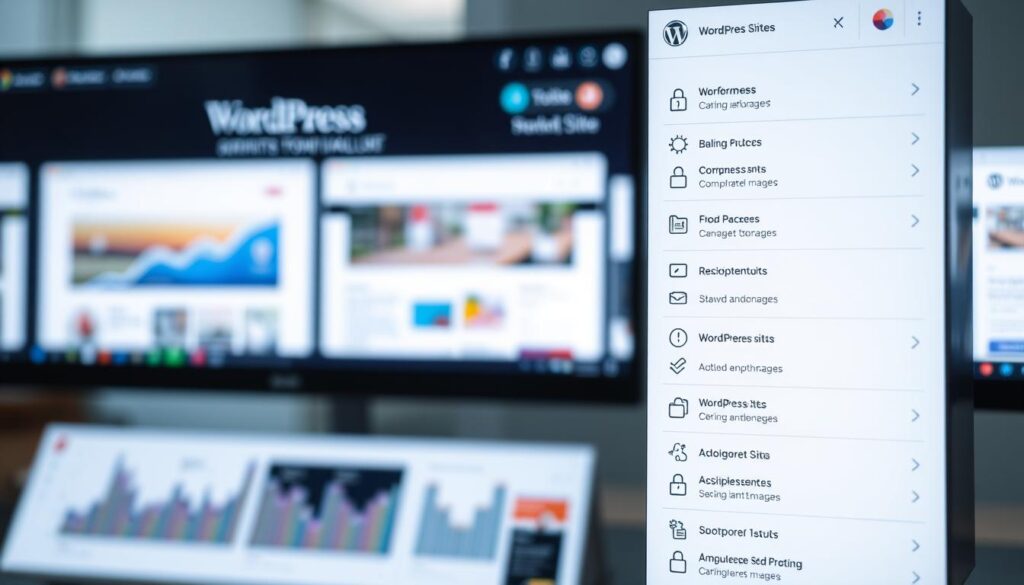
How Often Should I Backup My WordPress Site?
Backups are your safety net. I recommend scheduling them daily for active wordpress websites. For less frequently updated platforms, weekly backups suffice. Tools like InfiniteWP automate this task, ensuring consistency.
Regular backups are crucial for recovering from errors. A client once lost critical data due to a plugin conflict. Thanks to a recent backup, we restored the page within minutes. “Backups are not optional—they’re essential,” I often remind my clients.
Optimizing Site Performance Without Relying Solely on Plugins
Plugins can enhance functionality, but overusing them slows down your wordpress website. Instead, focus on server-level optimizations. A Content Delivery Network (CDN) reduces load times by delivering content from the nearest server.
Here are my top strategies for boosting performance:
- Enable caching to store copies of web pages for faster loading.
- Optimize images to reduce file sizes without compromising quality.
- Minimize third-party scripts to enhance speed and security.
Monitoring tools like Google PageSpeed Insights help identify bottlenecks. I use them regularly to ensure my client’s pages load in under three seconds. Faster sites improve user experience and search rankings.
| Strategy | Benefit | Tool Example |
|---|---|---|
| Enable Caching | Reduces server load | WP Rocket |
| Use a CDN | Improves global load times | Cloudflare |
| Optimize Images | Decreases page size | ShortPixel |
Balancing backups and performance optimization is a continuous task. By adopting these strategies, I’ve streamlined my workflow and ensured my clients’ wordpress websites remain secure and fast.
Using InfiniteWP and Other Management Tools
Centralizing your workflow with tools like InfiniteWP can transform how you handle numerous platforms. From updates to backups, these tools simplify tasks and save time. I’ve personally relied on InfiniteWP to streamline my workflow, and it’s been a game-changer.
Setting Up InfiniteWP for Your Sites
Getting started with InfiniteWP is straightforward. First, install the InfiniteWP admin panel on your server. Next, add the client plugin to each platform you want to manage. This allows you to connect all your sites to a single dashboard.
Once connected, you can schedule backups, perform bulk updates, and monitor site health. The setup process takes less than 15 minutes, and the results are immediate. “It’s like having a control center for all your platforms,” I often tell my clients.
Exploring InfiniteWP Features and Workflow Tools
InfiniteWP offers a range of features designed to simplify management. The monitor tool tracks uptime and alerts you to any issues. Bulk updates ensure all plugins and themes stay current without manual intervention.
Another standout feature is the ability to manage user roles and permissions. This is especially useful for teams working on multiple platforms. You can assign specific tasks to team members, ensuring accountability and efficiency.
Alternatives to InfiniteWP for Diverse Needs
While InfiniteWP is a powerful tool, it’s not the only option. SolidWP, Jetpack, and MainWP are excellent alternatives, each with unique strengths. SolidWP is ideal for agencies managing up to five platforms, while Jetpack offers real-time backups and a global CDN.
Here’s a quick comparison of popular tools:
| Tool | Key Feature | Best For |
|---|---|---|
| SolidWP | Affordable pricing | Small agencies |
| Jetpack | Global CDN | Performance optimization |
| MainWP | Self-hosted solution | Privacy-conscious users |
Streamlining Your Editorial Workflow
Managing content across multiple platforms can be challenging. InfiniteWP’s editorial tools allow you to schedule posts, track revisions, and collaborate with your team. This ensures consistency and reduces errors.
I also use the tool to send automated reports to clients via email. These reports include site performance metrics and updates, keeping clients informed and engaged. It’s a small step that makes a big difference in client satisfaction.
By leveraging these tools, I’ve been able to handle numerous platforms with ease. Whether you’re a freelancer or part of a team, these strategies can help you work smarter, not harder.
Tips for Effective Site Maintenance and Security
A secure and well-maintained site is the foundation of any successful online presence. Neglecting routine tasks like updates and backups can lead to vulnerabilities, downtime, and even data loss. Over the years, I’ve developed a systematic approach to ensure platforms stay secure and perform at their best.
Maintaining a Secure and Updated Site Environment
Security starts with regular updates. WordPress releases core updates 2-3 times a year, often including critical fixes. I prioritize these updates to patch vulnerabilities. Plugins and themes also need attention. Outdated ones can create security gaps, so I schedule weekly checks to ensure everything is current.
Backups are another essential part of my routine. I use tools like UpdraftPlus to automate daily backups. This way, I’m prepared for any unexpected issues. “A backup is like insurance—you hope you never need it, but you’ll be glad it’s there when you do,” I often remind my clients.
Security scans are equally important. Tools like Wordfence help identify malware or suspicious activity. I also monitor user activity logs to spot unauthorized access attempts. These measures ensure a secure environment for both my team and customers.
Should I Update My WordPress Theme or Plugins First?
The order of updates matters. I always update plugins first, as they often include security patches. Themes come next, followed by the WordPress core. This sequence minimizes compatibility issues and ensures smooth transitions.
Testing updates on a staging site is a best practice I follow. It allows me to identify potential conflicts before applying changes to the live platform. This approach saves time and prevents disruptions for customers.
Here’s my checklist for effective maintenance:
- Run regular security scans to detect vulnerabilities.
- Update plugins, themes, and the WordPress core in the correct order.
- Automate daily backups and store them securely.
- Monitor user activity logs for unusual behavior.
- Use tools like Google PageSpeed Insights to optimize performance.
By following these steps, I’ve built trust with my clients and ensured their platforms remain reliable. A well-maintained site not only performs better but also enhances customer satisfaction.
Conclusion
Streamlining workflows for several platforms has transformed my productivity over the year. By adopting tools like InfiniteWP and MainWP, I’ve centralized tasks into one site dashboard, saving me a lot of time. These tools simplify updates, backups, and security checks, ensuring every platform stays optimized.
Reliable systems are essential for long-term success. Regular backups and performance monitoring prevent downtime and data loss. Combining these strategies with a thoughtful design approach ensures both functionality and aesthetics are prioritized.
Reflecting on my journey, I’ve learned that continuous improvement is key. Regularly refining workflows and staying updated with new tools keeps platforms secure and efficient. Start by implementing these practices and watch your productivity soar.