Are you trying to create a free logo design for your brand, website, or blog? So, Wix logo maker might be the best tool for you to design a logo without paying any cost.
Here I’ll show you how you can design a free logo using the Wix free logo maker tool.
Now let’s start it:
What is Wix?
Wix is a cloud-based web development platform that allows users to create HTML5 websites and mobile sites using drag-and-drop tools.
It was founded in 2006 by Avishai Abrahami, Nadav Abrahami, and Giora Kaplan and is headquartered in Tel Aviv, Israel.
Creating a website with Wix is very easy, no coding is required.
Wix is a powerful and versatile platform for creating websites without coding knowledge. It offers a wide range of templates and tools suitable for different types of users, from small businesses to individual bloggers.
Although there are some limitations, especially with the free plan, its ease of use and extensive features make it a popular choice for many users looking to establish an online presence.
Wix Logo Maker: How to Use
Wix Logo Maker is a powerful tool for individuals and small businesses who want to create a professional logo quickly and affordably.
With its AI-powered design process and extensive customization options, it offers a practical solution for those who need a logo without the expense of hiring a designer.
While it may have some limitations in uniqueness and creative control, it provides a valuable service for users who want to establish a visual brand identity.
Here are the steps to create a logo with Wix:
Step 1: Create a Wix Account
First, you’ll need to create a Wix account if you don’t already have one. Visit the Wix website and sign up using your email, Google, or Facebook account.
If you already have an account, log in.
Step 2: Access the Wix Logo Maker
Visit the Wix Logo Maker section of the Wix website. You can find this by visiting the Wix homepage, hovering over the Resources menu, and selecting Logo Maker.
If you’re on the Wix dashboard, you can find it under the Site & Mobile App menu item.
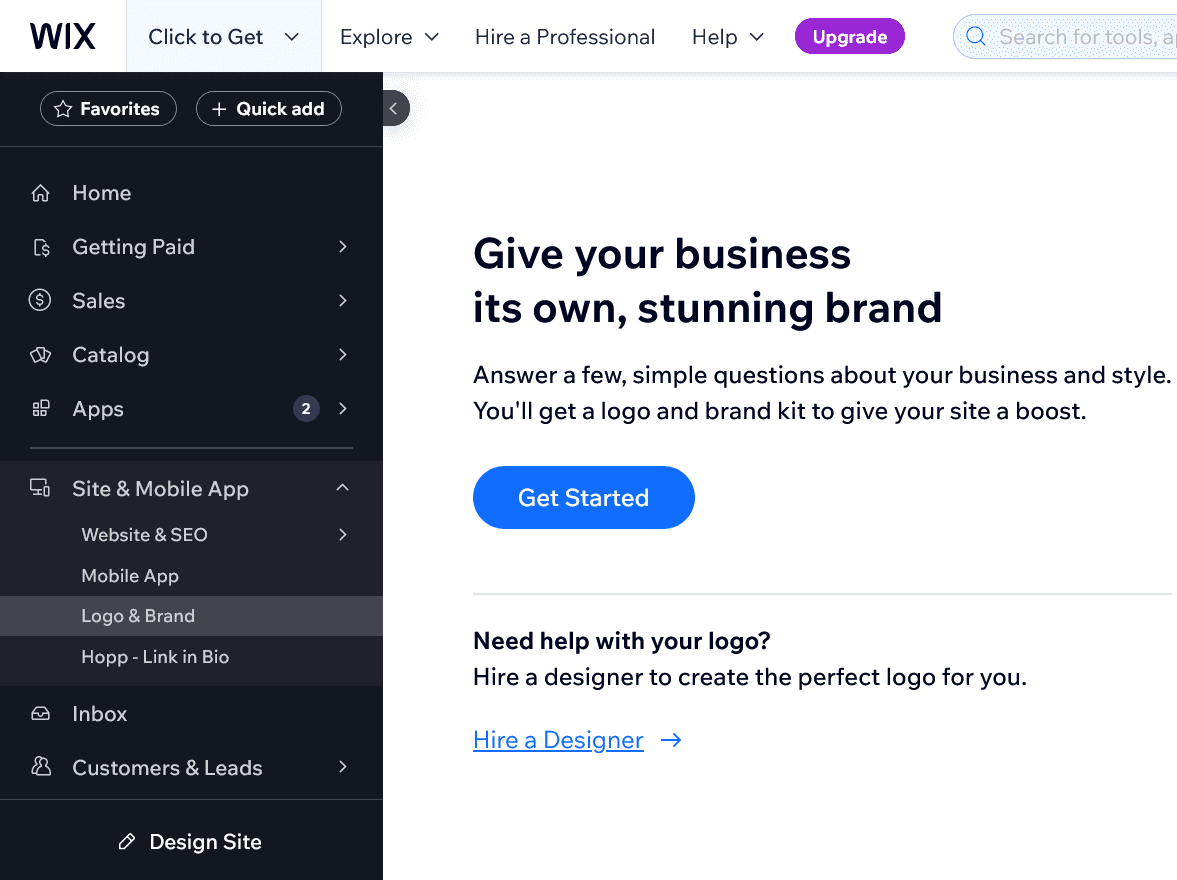
Step 3: Start Creating Your Logo
Click the “Get Started” button to begin the logo creation process.
Now answer the simple questions to create your logo, also you can skip this process.
These questions include:
- What type of business do you have? (e.g., News Magazine)
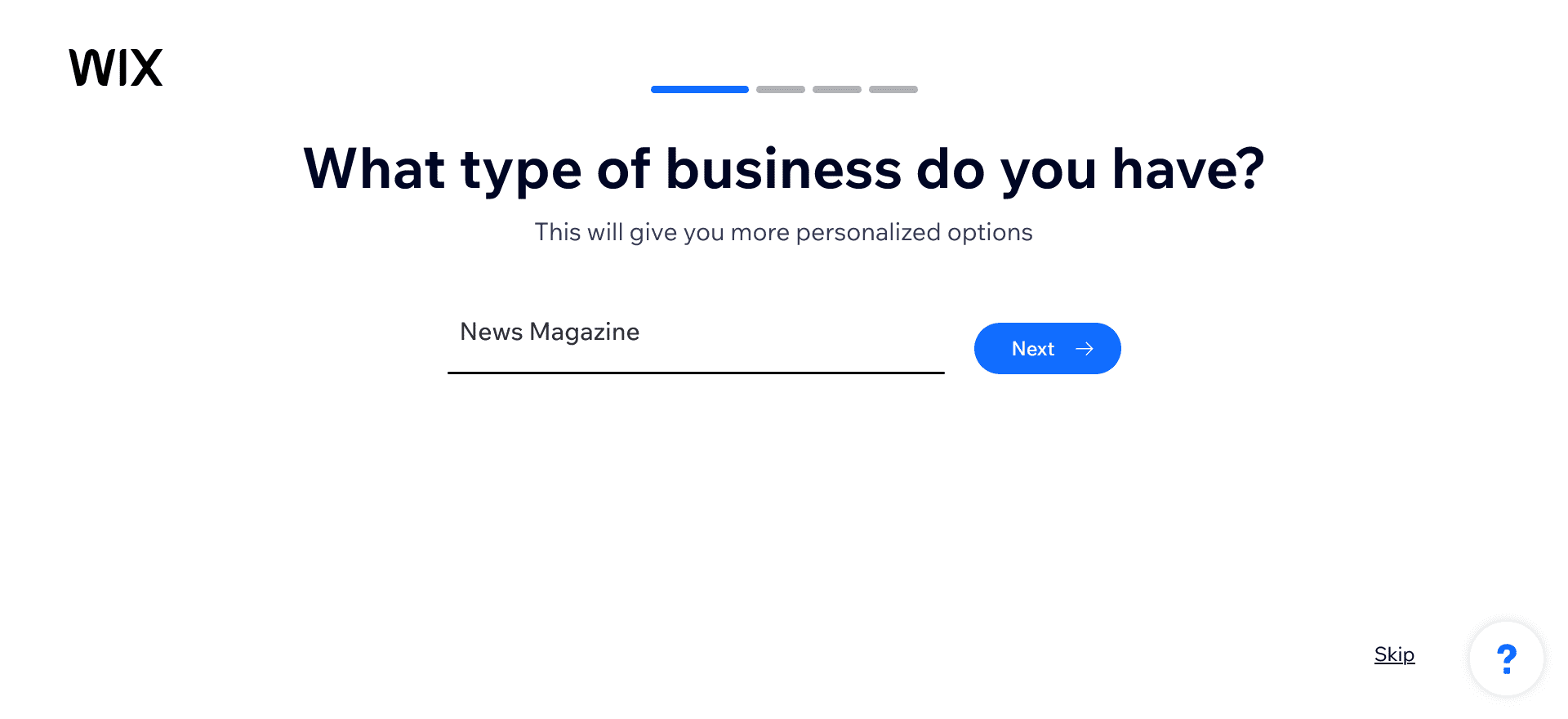
- What vibe do you want for your logo? (e.g., Modern)
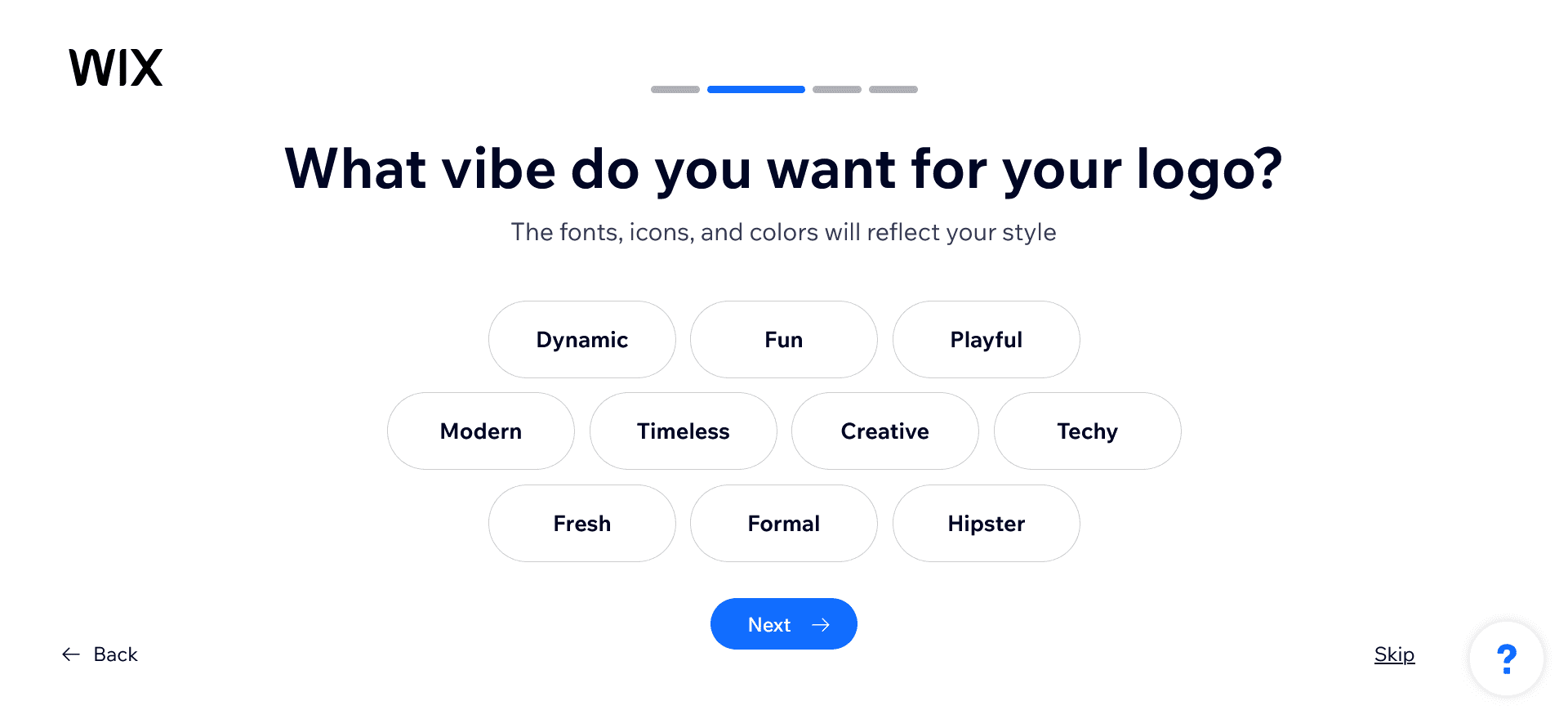
- What text do you want in your logo? (e.g., News9)
- What’s your tagline or slogan? (e.g., We serve news that is easy to digest)
Now click the “Done” button, and your logo is ready.
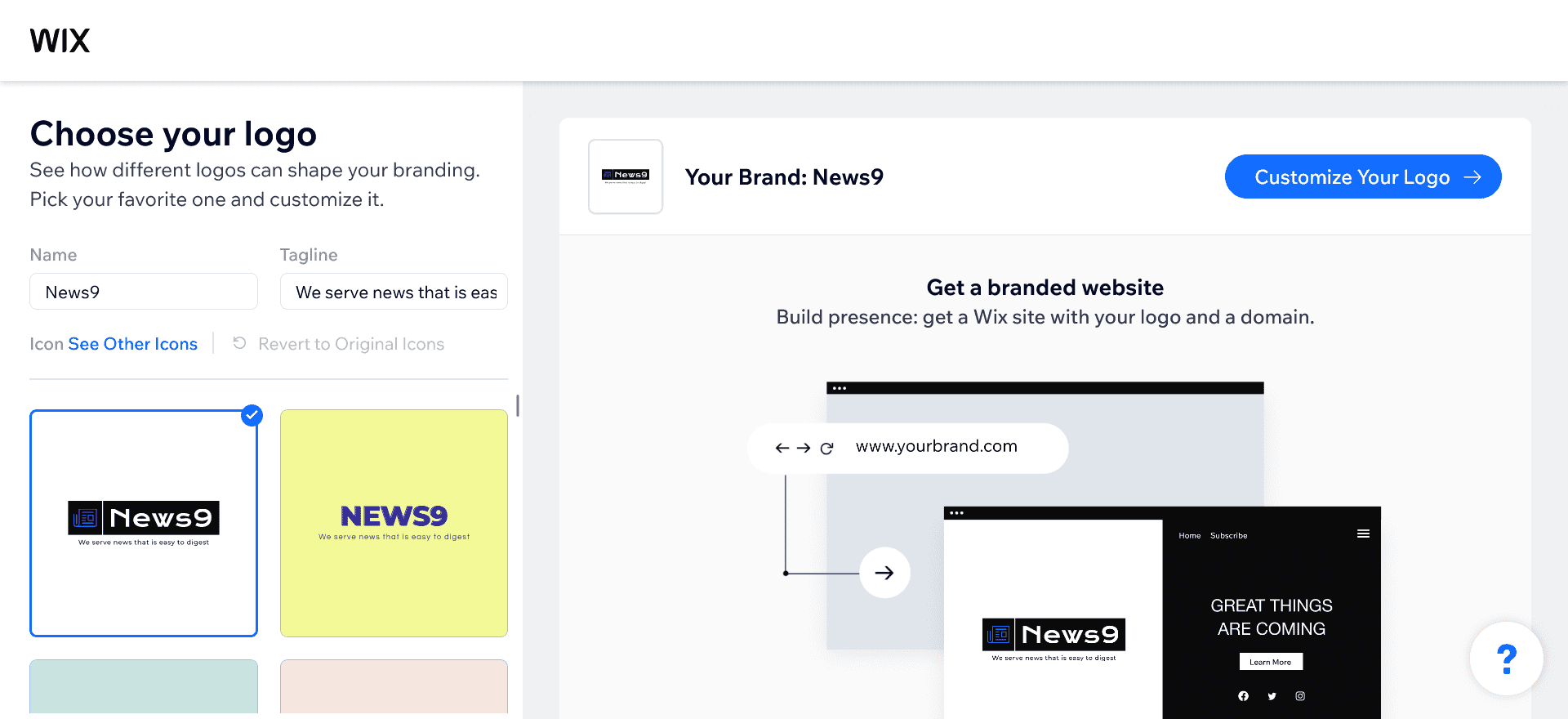
Step 4: Choose a Template
Based on your answers, Wix will generate several logo design templates, now browse these suggestions, and choose the logo design you like best.
Once you choose a template, you can further customize it. Options include changing icons, colors, fonts, and layout to match your brand identity.
Step 5: Customize Your Logo
To customize your Wix logo, click the “Customize Your Logo” button and start.
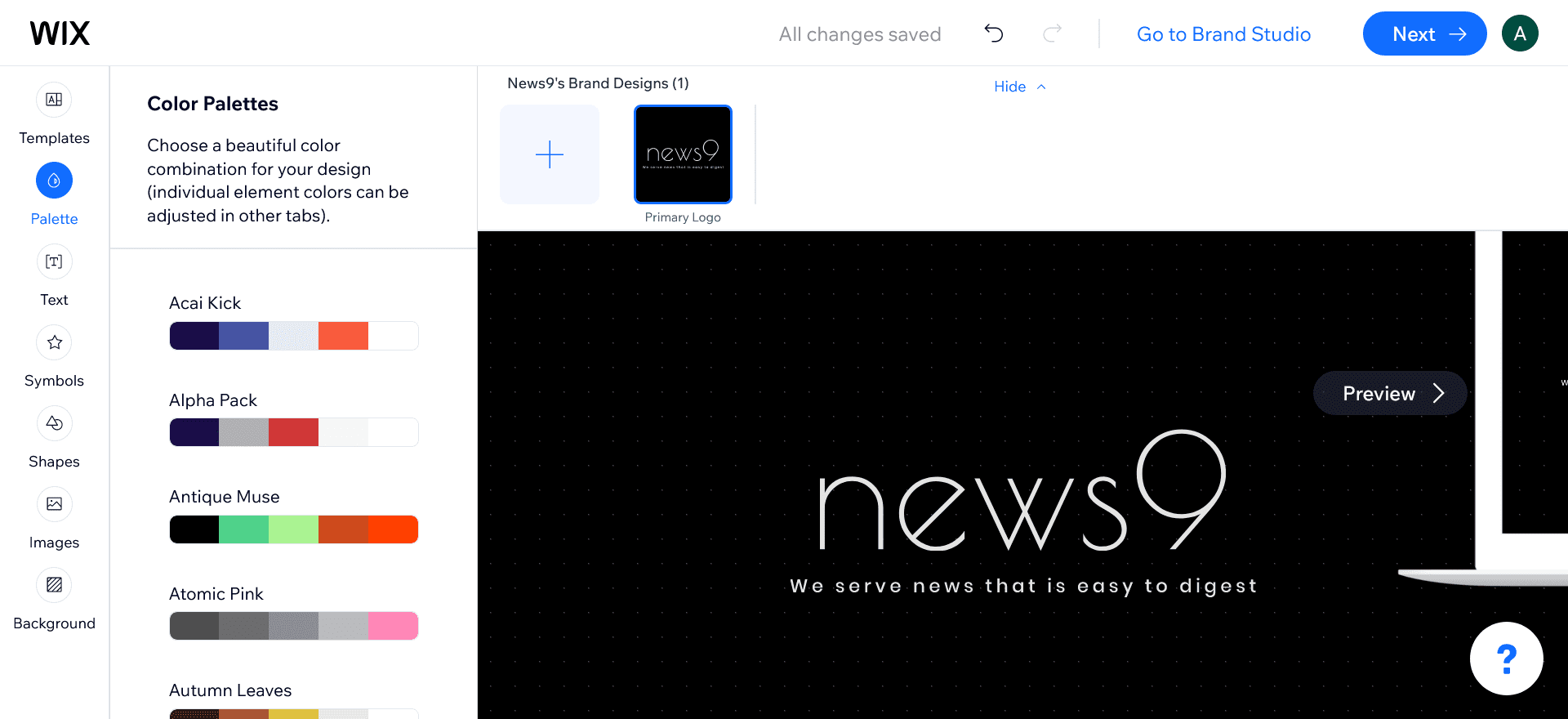
Here you can customize everything, including:
- Text
- Icons
- Colors
- Fonts
- Layout
See the preview after customizing your logo.
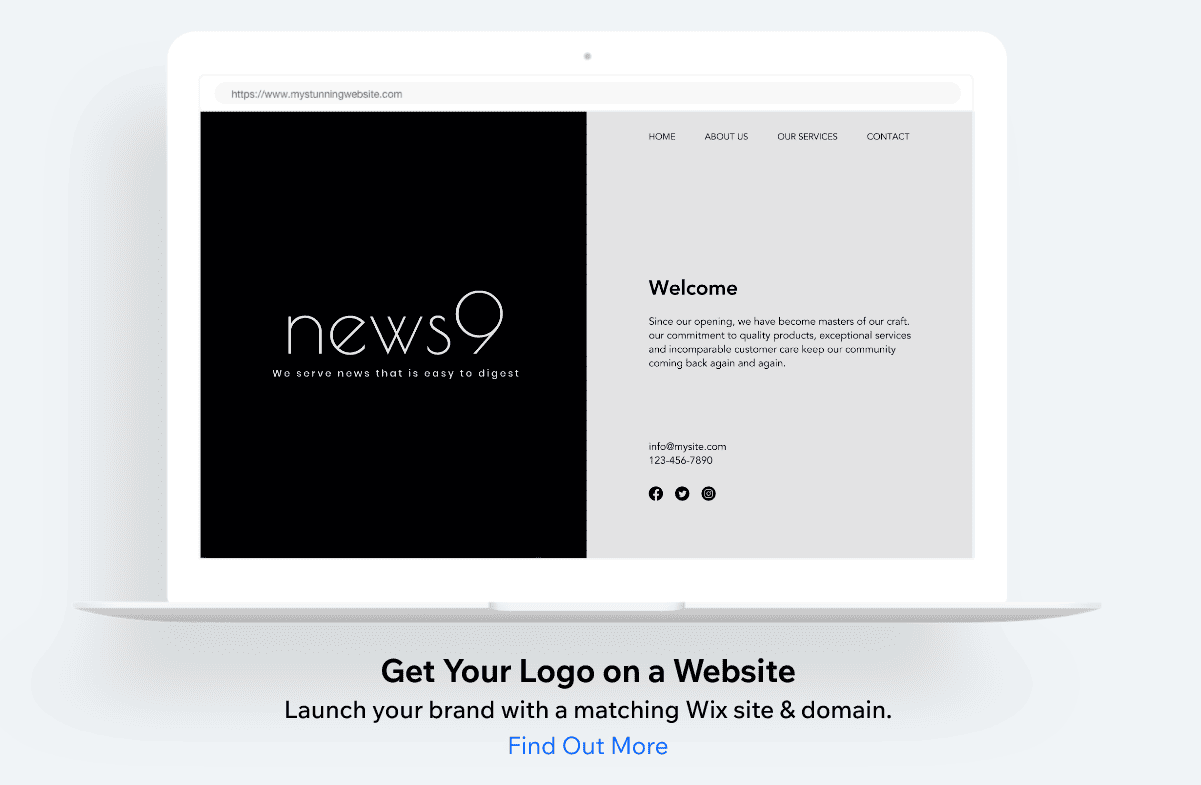
Step 6: Download Your Logo
To download the Logo, you will need to purchase a plan. Wix offers a variety of options, including different file formats (PNG, SVG, etc.) and usage rights.
After purchasing, you can download your logo files. Make sure you get all the formats you need for web, print, and other uses.
Although you can download a free logo sample in 200X200px size, it has a much lower resolution.
Tips for Creating a Great Logo
- Keep It Simple: A simple, clean design is often more memorable and versatile across different mediums.
- Be Consistent: Make sure the logo aligns with your overall brand identity, including colors and fonts.
- Think About Versatility: Design a logo that looks good in various sizes and formats, from small icons to large banners.
- Seek Feedback: Get feedback from others to ensure that your logo is effective and attractive to your target audience.
- Do Experiment: Experiment with different colors, fonts, layouts, and icons to enhance your logo.
Summary
Creating a logo for your brand may seem, like a daunting task but with Wix Logo Maker, it’s easy. This user-friendly tool lets you design a professional logo tailored to your specific needs and style, for free.
Whether you’re starting a new business or refreshing your current brand, Wix Logo Maker offers a simple and effective way to create a unique logo that stands out.
With its AI-powered interface and customizable options, you can easily bring your vision to life.
So why wait? Start designing your logo on Wix today and give your brand the identity it deserves!
